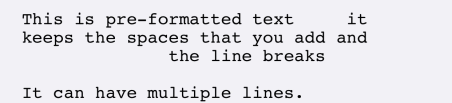Question Text Formatting
This topic describes how to use question text formatting to make questions and work instructions easier for your users to read.
Available on the Advanced and Enterprise tiers:
Introduction to question text formatting
What is question text formatting?
Question text formatting enables you to add lists, headings, bold type, italics, and other formatting to question text, including questions in footers. You can enter the text using a text editor or markdown. The formatted text is displayed on mobile user devices and in the generated PDF documents.
When to format question text
Formatted text makes information easier to scan and read. Use formatted question text with any type of question.
Example of formatted question text
The following examples show how you can format question text to make it easier for your users and customers to read detailed information. The information might include work instructions for your mobile device users or customer signature pages.
The following illustration shows an example of work instructions with no question text formatting applied:
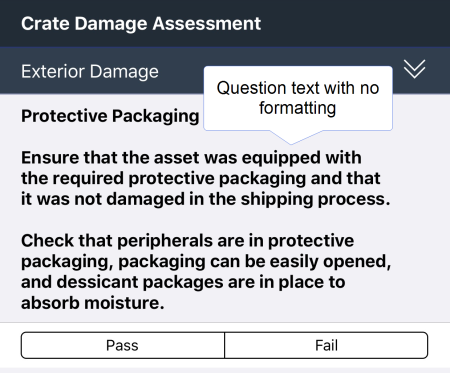
The next illustration shows the improvement in readability when you use question text formatting:
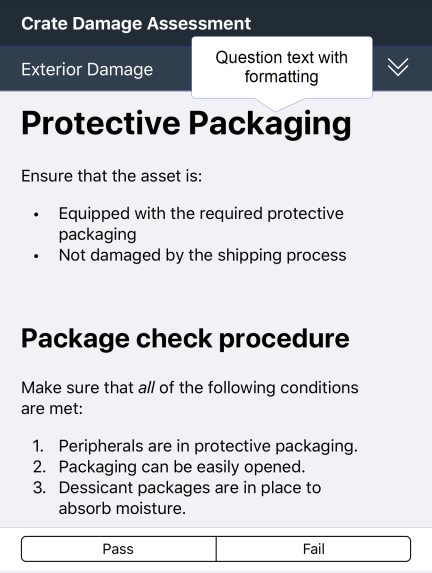
How to format question text
Formatting does not apply to:
- Answers
- Section headers
- Page headers
- Summary tables in repeatable sections
- Add or edit the question that you want to format.
-
On the General tab, enable question text formatting with the toggle switch.
Result: The Question Text field shows the formatting and preview options.
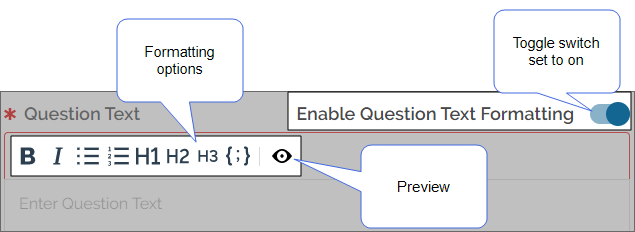
-
In the question text field, you can enter markdown or select from the options in the editor.
Note:If you want to format adjacent lines differently, select the Enter key twice to add a line break.
Result: The editor shows the markdown and applied formats.
Tip:Select the preview icon to display the question text without the markdown symbols.
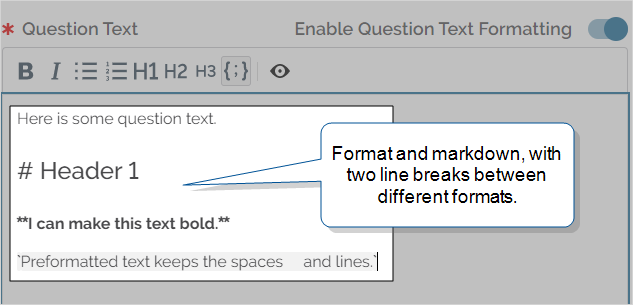
- Continue to configure the question, and then save it.
Supported markdown syntax
You can format question text using the text editor or enter markdown in the question text field.
| Format | Syntax and sample markdown | Example |
|---|---|---|
| Heading 1 |
# # Header 1 |
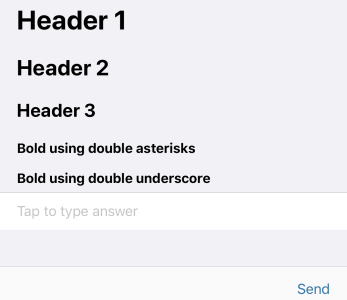
|
| Heading 2 |
## ## Header 2 |
|
| Heading 3 |
### ### Header 3 |
|
| Bold |
** or __ **Bold using double asterisks** __Bold using double underscore__ |
|
| Italics |
* or _ *Italic using single asterisk* _Italic using single underscore_ |
|
| Bold Italics |
Nested bold and italics. ***Bold-Italic using triple asterisk*** ___Bold-Italic using triple underscore___ |
|
| Bulleted Lists |
* or - followed by a space before text * Bullet List 1 * Bullet List item 2 * Bullet List item 3 |
|
| Numbered lists |
The number followed by a period and a space before the text 1. Numbered List item 1 2. Numbered List item 2 3. Numbered List item 3 |
|
| Inline code |
` `inline code` |
|
| Preformatted text |
``` This is pre-formatted text it keeps the spaces that you add and ``` ``` the line breaks It can have multiple lines. ``` |
|
| Line breaks |
Not entered using markdown. |
Press Enter/Return twice to add a line break. |
/Supported Markdown Syntax_2_357x101.png)
/Supported Markdown Syntax_3_339x174.png)
/Supported Markdown Syntax_4_374x172.png)
/Supported Markdown Syntax_5_353x123.png)
/Supported Markdown Syntax_6_448x126.png)