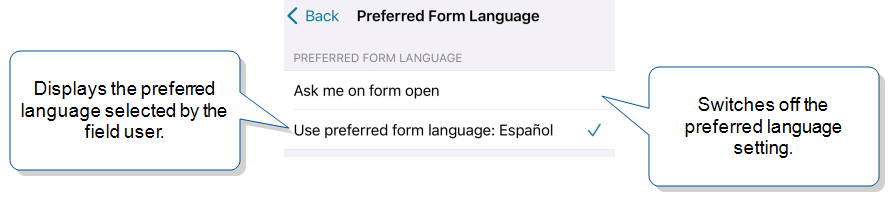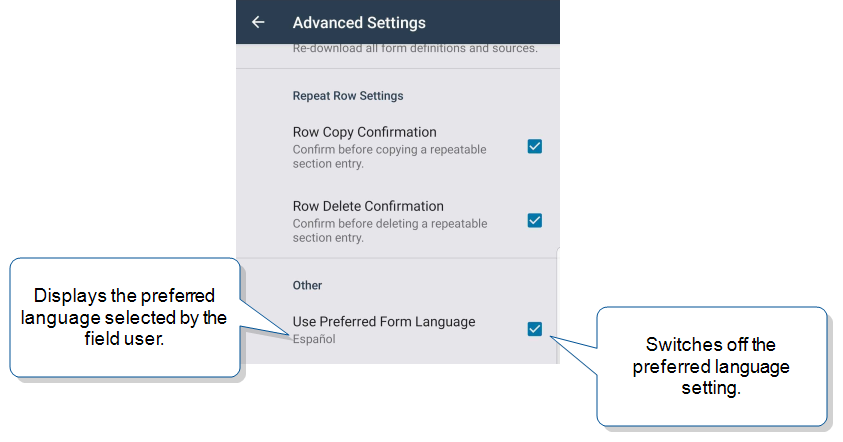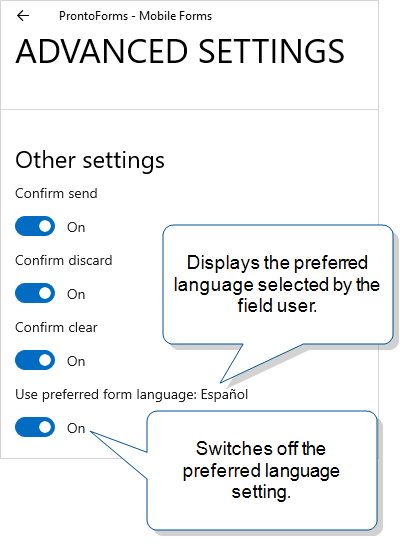Language Selection on the Mobile App
With the Multi-Language feature, you can create a single form and provide it to your field users in multiple languages.
Language selection works differently based on whether:
-
A user or App‑to‑App call opens the form.
-
The form opens from the Inbox, Drafts, Sent, or Search lists.
This topic describes how these factors affect whether users can select a language on the Mobile App.
Note:Once a language is initially selected by a field user, dispatch, or App‑to‑App call, users can’t switch to a different language.
Available as an add-on to the Advanced and Enterprise tiers:
Contents
Language selection when a user opens a form
Preferred form language setting
A Multi-Language Form![]() A Multi-Language Form is a form that’s set up with different translations so that field users can choose their preferred language. Translated content includes page and section names, question text, help text, and other form content. prompts field users to select a language when they first open a form.
A Multi-Language Form is a form that’s set up with different translations so that field users can choose their preferred language. Translated content includes page and section names, question text, help text, and other form content. prompts field users to select a language when they first open a form.
Tip:As with all app settings, the preferred language only applies to this user on this particular device.
To choose a preferred language:
-
Open a Multi-Language Form.
-
Select a language from the list.
-
Select the option to Make this my preferred language, and then complete and submit the form.
Result: You can find the preferred form language in the advanced settings.
-
To switch off this setting:
-
iOS and macOS—Go to Settings > Advanced Settings > Preferred Form Language > Ask me on form open
-
Android—Go to Settings > Advanced settings > Other settings > clear the Use preferred form language checkbox
-
Windows—Go to Settings > Advanced settings > Other settings > Use preferred form language > Off
Result: The previously selected language is saved in case you want to use it again. To select a different preferred language, repeat steps 1 through 3.
-
Factors that affect language selection
The following table describes how language selection works when a field user opens a form.
Tip:Users can set a preferred language when they open a form. New forms automatically open in the preferred language if it’s set up for the form.
| Form location | Other conditions | User can select a language? | Reason |
|---|---|---|---|
| Forms | — | Yes | Users can select a language the first time the form opens. |
| Inbox | Dispatched without a preselected language | Yes | Users can select a language the first time the form opens. |
|
No |
The form opens in the dispatched or previously selected language. Tip:If you dispatch a form with a preselected language, choose one that all users who interact with that form can understand. |
|
|
Dispatched from a Dispatch Data Destination that has the Target Form Language set to User selects... |
Yes |
Users can select a language the first time the form opens. |
|
| Dispatched from a Dispatch Data Destination that has the Target Form Language set to Same as source... | No |
The dispatched form opens in the same language as the submitted form that triggered the dispatch. Note:If the target form doesn’t have the language set up, the Mobile App prompts the user to select a language when the form opens. |
|
|
Search Sent |
— | No | The form was already opened and sent. |
| Drafts | — | No | The form was already opened and saved. |
Language selection with App‑to‑App calls
The _lang parameter
For a Multi-Language Form, you can include the _lang parameter with the open and send actions to preselect a language.
Note:The _lang parameter value must be a language code for one of the Supported Languages for the Multi-Language Feature.
The following example shows an App‑to‑App call that includes a preselected language:
truecontext://x-callback-url/open?name=asset%20list&_lang=fr
Use truecontext:// or tcxt:// in your App‑to‑App calls.
To maintain existing integrations, TrueContext will continue to support prontoforms:// and the alternative https://prontofor.ms/.
For more detailed information about what’s changing, visit https://support.truecontext.com/hc/en-us/articles/19516168513556
Info:The topic App‑to‑App Action Details: _lang provides more information about how to set up an App‑to‑App call for a Multi-Language Form.
When the _lang parameter applies
The _lang parameter applies when:
-
The form has a translation file for the specified language.
-
Prior to the App‑to‑App call, the form was never:
-
Opened
-
Saved
-
Dispatched with a preselected language
-
Sent for edit, or
-
Transferred
-
Tip:If more than one form matches the specified criteria, the user selects from a list of forms. The list only includes forms that have translations for the language specified by the _lang parameter.
When the _lang parameter does not apply
The _lang parameter does not apply when:
-
The matching form doesn’t have a translation file for the specified language. In this case, the Mobile App displays an error.
-
Prior to the App‑to‑App call, the form was:
-
Opened
-
Saved
-
Dispatched with a preselected language
-
Sent for edit, or
-
Transferred
-
Info:The topic App‑to‑App Action Details: _lang provides more detail about when the _lang parameter does not apply and what happens in those cases.