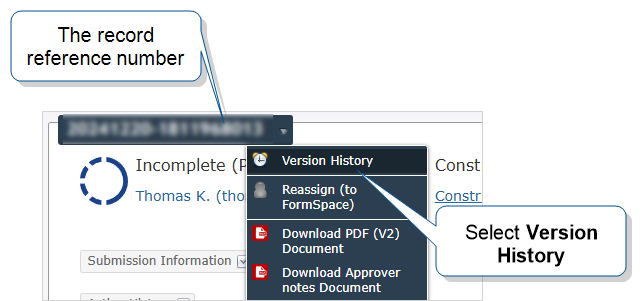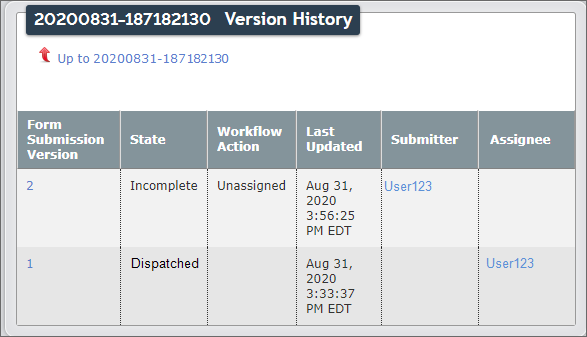Check the Status of TrueContext Teamwork Work in Progress
With TrueContext Teamwork![]() TrueContext Teamwork is an Enterprise tier feature that enables mobile users to transfer incomplete forms for other users to complete as part of a multi-user workflow. This can be useful for jobs that require someone else's expertise or that span multiple shifts.-enabled forms, you can check the status at each stage of work and take action as required. This topic describes how to track work in progress using the Web Portal.
TrueContext Teamwork is an Enterprise tier feature that enables mobile users to transfer incomplete forms for other users to complete as part of a multi-user workflow. This can be useful for jobs that require someone else's expertise or that span multiple shifts.-enabled forms, you can check the status at each stage of work and take action as required. This topic describes how to track work in progress using the Web Portal.
Available on the Enterprise tier only:
Note:If you’re not an Admin user, you must have Can View group permissions in your FormSpace![]() FormSpaces are where forms are stored and organized in the TrueContext Web Portal. A TrueContext Team may have multiple FormSpaces, depending on their needs. Admins can set FormSpace permissions to control which users have access to the forms in that FormSpace..
FormSpaces are where forms are stored and organized in the TrueContext Web Portal. A TrueContext Team may have multiple FormSpaces, depending on their needs. Admins can set FormSpace permissions to control which users have access to the forms in that FormSpace..
-
To get an overview of all work in progress for a specific form, go to
Data & Analytics > Submissions (by Form) > FormName > Continue
or
Forms & Integrations > FormName > Go to submissions
Result: The Web Portal displays the Form Submissions page for the selected form. By default, The Form Submissions page displays form submissions from the last 30 days.
The Form Submissions page includes the following details:
- Reference number and an icon that indicates the current status
- Submitter—the last user to submit data
- Assignee—the mobile device user that the form is currently dispatched to, assigned to, transferred to, or claimed by
Info:For more detailed information about the Form Submissions page, go to the topic Viewing Form Submissions in the Web Portal.
- The system creates a new form submission version
 A form submission version is a record of the changes a user made to a single Form Submission. The system creates a new form submission version when a form is dispatched, transferred as incomplete (TrueContext Teamwork only), edited, or submitted. each time form submission data changes. Form submission
A form submission version is a record of the changes a user made to a single Form Submission. The system creates a new form submission version when a form is dispatched, transferred as incomplete (TrueContext Teamwork only), edited, or submitted. each time form submission data changes. Form submission A form submission is a dispatched or submitted form. versions provide a way for you to review the data that changed and identify the user who changed it.
A form submission is a dispatched or submitted form. versions provide a way for you to review the data that changed and identify the user who changed it.To access the version history of a specific form submission, display the Form Submissions page as described in step 1, and then select the Reference #.
Tip:Although a Form Submission version can change, the reference number does not change.
-
On the Form Submission Details page, select the reference number, and then select Version History.
Result: The system displays the form submission versions, along with the other information shown in the following example.
In this example, the version history shows that this form submission was dispatched to and then transferred by User123.
Info:The topic Check the Answers in Different Versions of a TrueContext Teamwork-enabled Form Submission shows the version history of a complete Form Submission.