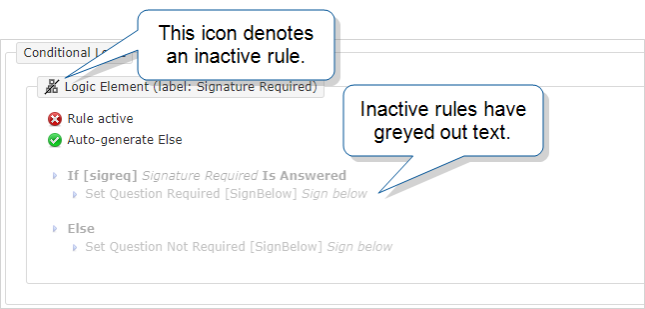Repeatable Sections: Conditional Logic
Available on the Advanced and Enterprise tiers:
Contents
About
While Conditional Logic built in your main form can make changes in your main form based on mobile user inputs, Conditional Logic can also be built inside of repeatable sections in order to make conditional changes inside of a repeatable section![]() A Repeatable Section is a subform that contains a set of related questions. The data captured is “repeating”, because the field user can complete the same subform more than once, which creates multiple entries..
A Repeatable Section is a subform that contains a set of related questions. The data captured is “repeating”, because the field user can complete the same subform more than once, which creates multiple entries..
For information on building repeatable sections: Building Repeatable Sections.
Where do I build my Conditional Logic?
There are multiple places to build Conditional Logic in a form; one at the main level of the form, and an area inside of each repeatable section. The effect that you are looking for determines where you build the logic.
- If the items in your "Then" statement exist inside of the Repeatable section, the Conditional Logic must be built inside of the Repeatable section.
- If the items in your "Then" statement are outside of the Repeatable section, or include the section itself, the logic must be built at the main level of the form.
Scenario 1: Conditional Logic sets an entire Repeatable Section to Ignored/Not Ignored
This kind of logic is built at the main level of the form.
Scenario 2: The Conditional Logic affects Repeatable section entries
A) ALL Repeatable section entries are affected in the same way
For example, you have a question in the main form where the mobile user indicates if they are doing an install or a repair. If they choose "Repair", all the questions related to "Install" are made not visible in every Repeatable section entry.
This kind of Conditional Logic is built inside of the Repeatable section.
B) Each entry behaves differently, based on the answers in it
For example, in each entry in a timesheet you could declare if you worked overtime hours or not. If you worked overtime in that entry, the "Overtime Hours" section needs to show up. It should not show up in any entries where you did not declare overtime.
This kind of Conditional Logic is built inside of the Repeatable section.
Create a Conditional Logic Rule in a Repeatable Section
- Enter the desired Repeatable section.
- Enter the Conditional Logic tab.
- Select Add a Rule in the left navigation.
- Configure the Conditional Logic rule.
Note: To make sure your Conditional Logic rules work as intended in the field, test them thoroughly before you deploy the form. Test the form under a variety of conditions to validate the field user experience.
Restrictions on Conditional Logic inside of a Repeatable Section
IF Statements
-
The reference question can be...
- A question that comes before the current repeatable section in the main form (or in a parent repeatable section)
- A question that exists within the current repeatable section
- A footer question that is visible in the current repeatable section
THEN and ELSE Statements
- The action target can be...
- A question or section in the current Repeatable section, as long as it appears after everything in the "IF"
Viewing Repeatable Section Conditional Logic from the Web Portal
-
Navigate to the desired form, and select the Pages and Questions tab.
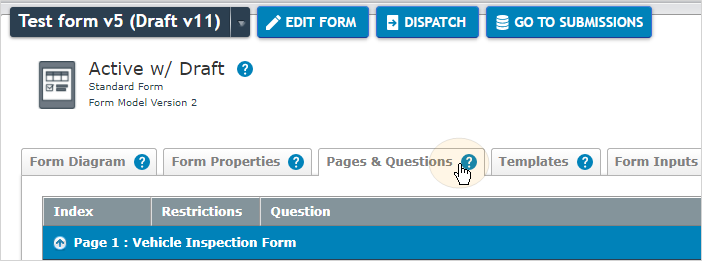
-
Scroll down to find your Repeatable section.
Hint: It will have the label "Repeatable" on it.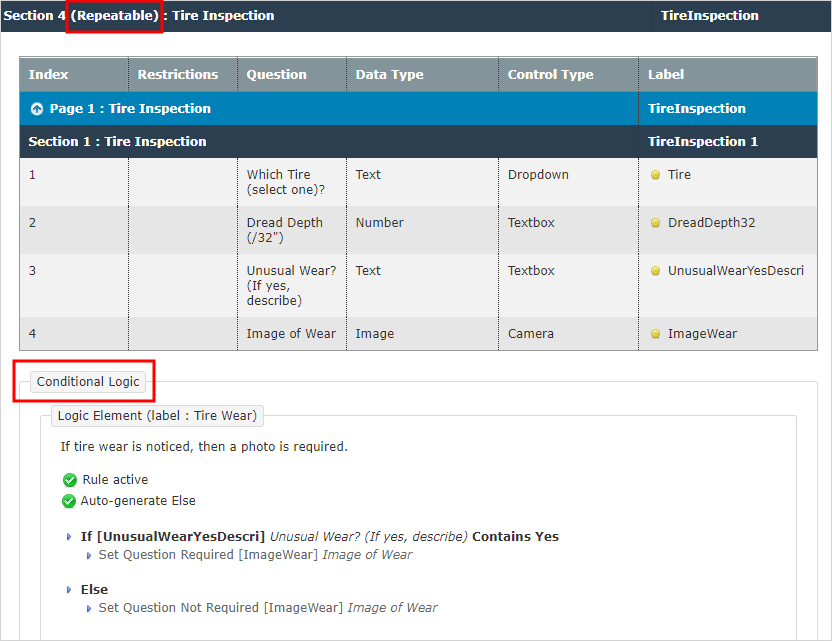
In the following example, the icon next to Logic Element and the grayed out statements denote an inactive rule.