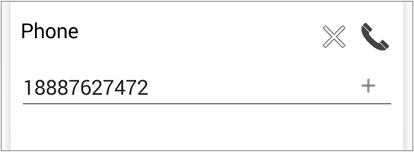“Data Type Launcher” Functionality
Available on all tiers:
About
The "Data Type Launcher" functionality allows a mobile user to tap on an icon next to an email, URL, or phone number answer in a mobile form. This will automatically launch the appropriate function on their device; create an email, access the URL in a web browser, or dial the phone number/SMS. This feature will help avoid user errors—like mis-dialing numbers—and save users time in the field.
While mobile users can certainly fill out answers and immediately use the icon to launch an email, map, etc., on their device, this functionality is particularly useful with dispatched forms. For example, an administrator can dispatch a form to a user with a phone number prefilled. This could be the contact number for the mobile user's next site visit; the user can simply tap on the phone number icon and launch a call automatically to let the customer know he is on his way. It is also possible to launch a map application from a URL to provide users with driving directions to their next site.
The availability of this feature to users is controlled from the Form Builder![]() The Form Builder is the tool that form designers use to create forms. In the Form Builder, accessed from the TrueContext Web Portal, form designers can add and edit pages, sections, and questions, as well as attach data destinations and configure the form's settings. in the properties of any applicable control type, although the default options are configured to allow the launcher functionality. Please note that an email, URL, or phone call can only be launched from form controls specific to these types of data. A URL entered in a simple text box, for example, will be read as a string of text rather than a URL, and therefore cannot be launched in a browser.
The Form Builder is the tool that form designers use to create forms. In the Form Builder, accessed from the TrueContext Web Portal, form designers can add and edit pages, sections, and questions, as well as attach data destinations and configure the form's settings. in the properties of any applicable control type, although the default options are configured to allow the launcher functionality. Please note that an email, URL, or phone call can only be launched from form controls specific to these types of data. A URL entered in a simple text box, for example, will be read as a string of text rather than a URL, and therefore cannot be launched in a browser.
In the Form Builder
Mouse over an Email control and select Edit Properties. Enter the Email Properties tab and check off "Allow the user to click the address to start an email."
On the Mobile Device
Tap on the envelope icon next to the question to begin composing an email to the entered address.
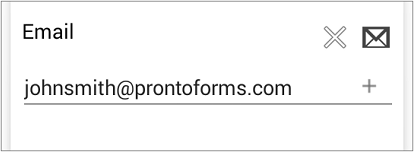
URL
Read about how to launch a map using a URL.
In the Form Builder
Mouse over an URL control and select Edit Properties. Enter the URL Properties tab and check off both "Allow the user to click the address to open the link" and "Open the link in the user's external browser."
On the Mobile Device
-
In a regular, Mobile App form, tap the globe icon next to the question to open the link in a browser.
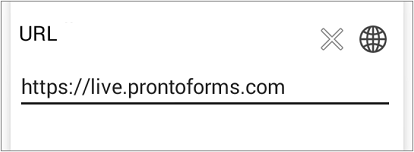
- In a Customer Feedback form, copy and paste the URL into the address bar of another browser window or tab. This prevents data loss when you navigate away from the Customer Feedback form.
Phone
In the Form Builder
Mouse over a Phone Number control and select Edit Properties. Enter the Phone Number Properties tab. Check off "Allow the user to click the phone number to start a call", "Allow the user to click the phone number to send an SMS", or check off both.
On the Mobile Device
Tap on the phone icon next to the question to launch a call or text message (the user will be prompted to decide whether to call or send a message).