Install the Windows TrueContext Mobile App
Available on all tiers:
Contents
About
You can quickly install the TrueContext Mobile App on a Windows-based device and start to fill out forms.
Note:You must have a Microsoft account to download this app from the store.
Get the App
-
Launch the Microsoft Store from the task bar or start menu.
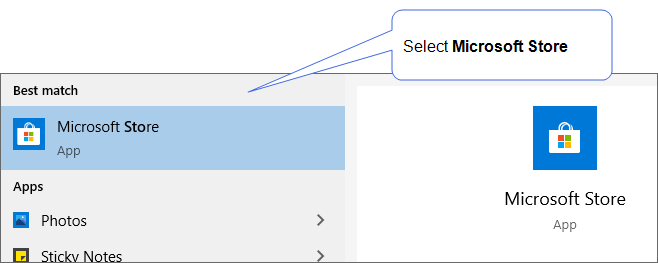
-
Search for “truecontext”, and then select Get.
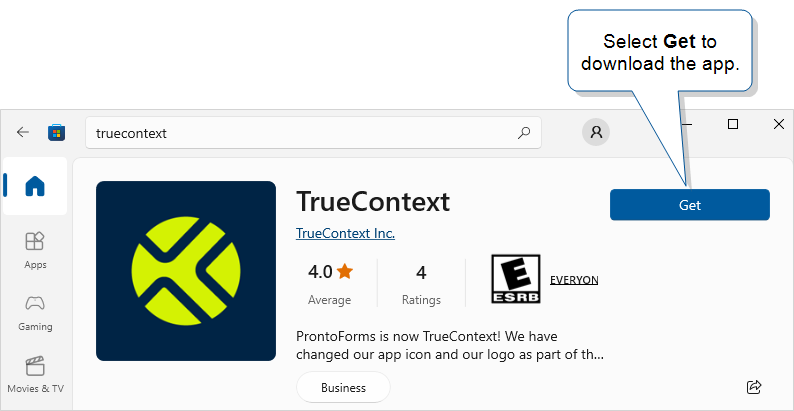
Sign In
-
Launch the Mobile App from the Start menu or apps page.
-
Enter your TrueContext Username and Password. These credentials are the same as your Web Portal sign-in credentials.
Result: The app displays the Home page.
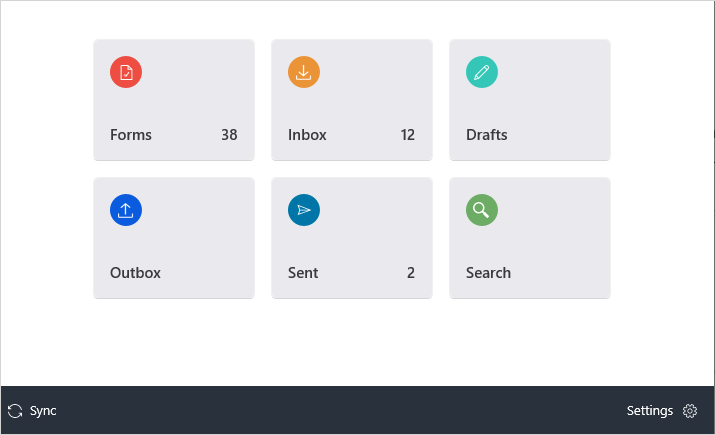
- To get started using the app, see the topics in the Use the TrueContext Mobile App section.