Install the Android TrueContext Mobile App
Available on all tiers:
Follow these steps to get the latest version of the TrueContext Mobile App on your Android devices. Check the Play Store periodically for app updates, and upgrade to the latest version when it’s available.
Note:You must have a Google account to install apps from the Play Store.
To install the Android client application:
-
Find the Google Play Store icon on your device. Tap the icon to launch the Play Store.
-
If you haven’t already set up a Google account on your device, the Play Store prompts you to set one up.
-
In the Play Store, locate the search icon (a magnifying glass), and then search for “truecontext”.
-
Select TrueContext from the list of results, and then tap Install.
Result: Once the app successfully installs, you can open the TrueContext Mobile App by selecting the app icon on your device:
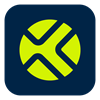
Optionally, if TrueContext is commonly used, it may be desirable to place the TrueContext icon on one of the device's home screens. While specific capabilities may vary by device, it is typically possible to tap and HOLD on the TrueContext icon, and then drag it out onto a home screen, this makes TrueContext particularly easy to access in the future.