Import a Form from the Forms Library
About
Administrators can quickly import templates from the Forms Library![]() The Forms Library is a resource available to form designers that provides a list of customizable form and Data Source templates. Users can select a form from the Forms Library when they create a new form., making it easy to get their paperless business solution up and running in no time. In many cases, a form imported from the Forms Library will be suitable for use without any changes, but it is always possible to use the web-based form builder to adapt and customize a form to meet an organization's specific needs.
The Forms Library is a resource available to form designers that provides a list of customizable form and Data Source templates. Users can select a form from the Forms Library when they create a new form., making it easy to get their paperless business solution up and running in no time. In many cases, a form imported from the Forms Library will be suitable for use without any changes, but it is always possible to use the web-based form builder to adapt and customize a form to meet an organization's specific needs.
Please note: Some forms may use features that are not available on your billing tier. You will be unable to successfully import these forms to your team.
Importing a Form
-
Hover over the Manage Forms tab and select "Create New Form" from the dropdown menu.
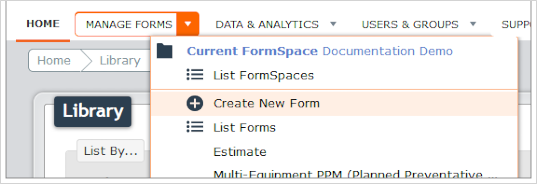
-
From the Create Form menu, choose "Select a Form from the Forms Library."
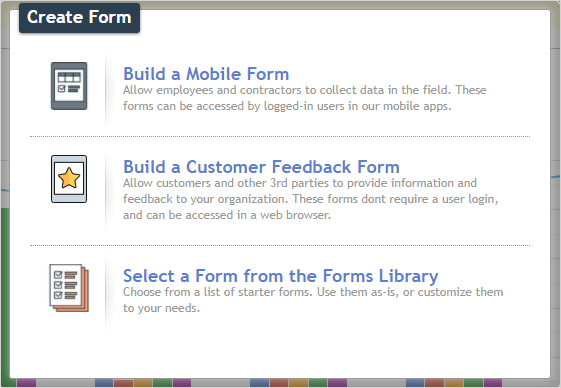
-
Optionally filter results by selecting an Industry or Business Function from the dropdown menus.
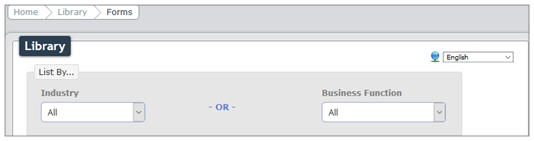
-
Select the form, then click Import. The form is now available to your team. Once imported, the form can be deployed and used as-is, or edited and customized in the Form Builder.
Importing a Data Source
-
Repeat Steps 1 and 2 from Importing a Form.
-
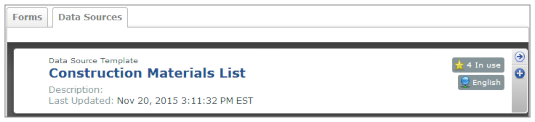
-
Optionally filter results by selecting an Industry or Business Function from the dropdown menus.
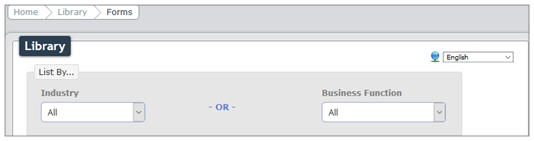
-
Locate the desired Data Source
 Data sources, also known as "Lookups", are external sources of data that you upload or connect to TrueContext. You can reference this data in a form to populate answers or answer options. Data sources save typing, reduce errors, and make it easy to provide mobile users with only the relevant, most current data., and select Import.
Data sources, also known as "Lookups", are external sources of data that you upload or connect to TrueContext. You can reference this data in a form to populate answers or answer options. Data sources save typing, reduce errors, and make it easy to provide mobile users with only the relevant, most current data., and select Import.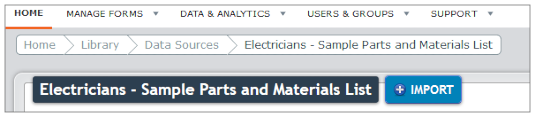
-
Select the destination for the Data Source, and name it. You may also specify if this Data Source will replace any existing Data Sources.
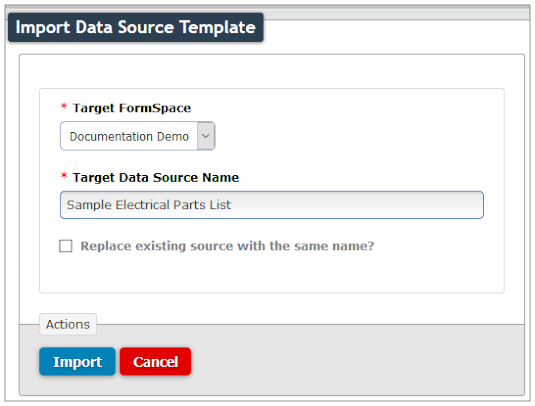
When done, select Import.
Next Steps
Data sources can be added to and/or referenced by a form through the Form Builder![]() The Form Builder is the tool that form designers use to create forms. In the Form Builder, accessed from the TrueContext Web Portal, form designers can add and edit pages, sections, and questions, as well as attach data destinations and configure the form's settings. using a radiobutton, dropdown, or multiselect type question. Customize the options in dropdown fields using part, customer and employee lists by Customizing Data Sources. Read the article on Data Source Essentials for even more information on working with data sources.
The Form Builder is the tool that form designers use to create forms. In the Form Builder, accessed from the TrueContext Web Portal, form designers can add and edit pages, sections, and questions, as well as attach data destinations and configure the form's settings. using a radiobutton, dropdown, or multiselect type question. Customize the options in dropdown fields using part, customer and employee lists by Customizing Data Sources. Read the article on Data Source Essentials for even more information on working with data sources.