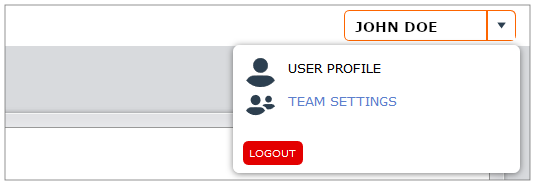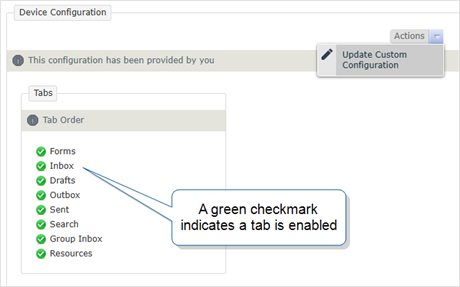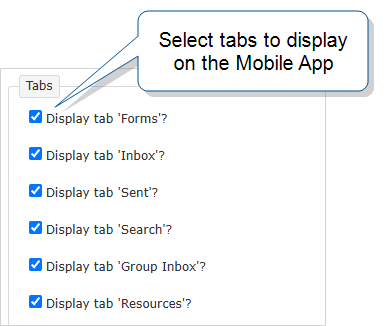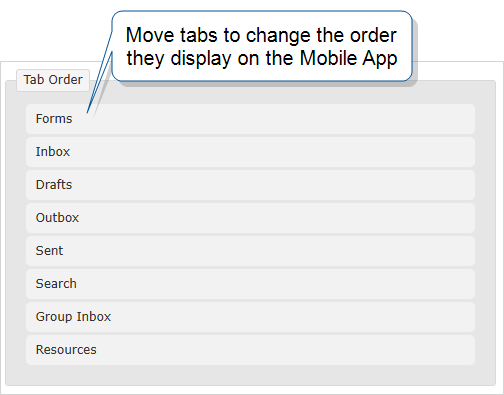Customize the Mobile App Tabs
Available on all tiers, with more options on the Advanced and Enterprise tiers:
About
Admin users can control the visibility of the Sent, Forms, and Inbox tabs on the mobile devices of all users on a team.
- Teams who ONLY dispatch forms may wish to hide the "Forms" tab.
- Teams who NEVER dispatch forms may wish to hide the "Inbox" tab.
- Some teams may wish to hide the "Sent" tab to reduce clutter, or to eliminate visibility of data to mobile users who are not supposed to see the results of submitted forms.
Note:If the "Inbox" tab is hidden, and users are dispatched forms, they will not be able to see or use them. Similarly, if the "Forms" tab is hidden, and a user is assigned user-initiated forms, they will not be able to see or use them.
Hide, Show, or Reorder Tabs
In the web portal:
- Enter the Team Settings
 The Team Settings page is the page where an admin can manage their team's account and edit certain information, such as assigning a Problem Contact Email Address, toggling push notifications, and viewing the account's billing information. by mousing over your username in the main menu. This option will only appear if you are an Admin user.
The Team Settings page is the page where an admin can manage their team's account and edit certain information, such as assigning a Problem Contact Email Address, toggling push notifications, and viewing the account's billing information. by mousing over your username in the main menu. This option will only appear if you are an Admin user. - Select the Mobile Device Settings tab on the resulting screen.
- Mouse over the dropdown beside Actions under Device Configuration and select Update Custom Configuration.
- Under Tabs, select the tabs that should be visible to users. The Drafts tab cannot be disabled.Info:The Search tab is only available on the Advanced and Enterprise tiers. The topic Get Started with Mobile Search describes this option in more detail.
The Group Inbox
 The Group Inbox on your mobile device is a list of records that were sent to a group or FormSpace. If you're available, you can claim a record to work on from the Group Inbox. tab is only available on the Enterprise tier. The topic Set up Group Dispatching: Display the Group Inbox for your team describes the steps to set this up.
The Group Inbox on your mobile device is a list of records that were sent to a group or FormSpace. If you're available, you can claim a record to work on from the Group Inbox. tab is only available on the Enterprise tier. The topic Set up Group Dispatching: Display the Group Inbox for your team describes the steps to set this up.The Resources tab is only available on the Enterprise tier. The topic Set Up the Resource Library describes this option in more detail.
- Under Tab Order, re-order the tabs by clicking, dragging and dropping them into the desired order.