How to Install a TestFlight Version for iOS
Available on all tiers:
- About
- Before You Begin
- Using a TestFlight Link to Download a Beta Client
- Your Beta Invitation Email
- Getting Started with TestFlight and TrueContext
About
This article explains what steps are required when testing the latest version of TrueContext using an iOS device (Apple iPhone, iPad).
Note: This article is intended for clients who are already involved in a TrueContext beta program.
Before You Begin
Please ensure you have:
- Your iOS device.
- Internet access.
- An Apple ID and the ability to download apps from the App Store.
Using a TestFlight Link to Download a Beta Client
TestFlight is the service that allows you to beta test the latest versions of TrueContext. It allows multiple testing strategies, and one is simply a publicly accessible link which will be emailed to you along with other beta program details.
Simply select the link and install the app as described below.
Your Beta Invitation Email
If the beta program is more limited, you will receive an email invitation from TestFlight with a subject line of TestFlight: TrueContext Inc. invited you to test TrueContext – Mobile Forms. TestFlight is the service that allows you to beta test the latest versions of TrueContext.
Getting Started with TestFlight and TrueContext
-
While viewing the email on your device or using the public link, tap Start Testing. This will take you to a screen with the test version of TrueContext listed and three steps:
-
Get TestFlight from the App Store.
-
Open TestFlight and choose Redeem.
-
Enter invite code and start testing.
-
- Tap Get TestFlight from the App Store.
- Install TestFlight by tapping GET.
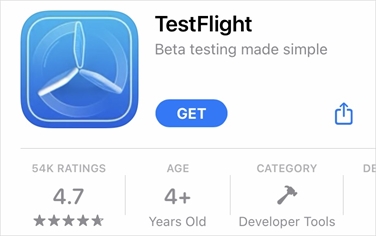
- Accept the Terms and Conditions for TestFlight by tapping “Accept” at the bottom right of the following screen.
- When TestFlight has finished installing, it will take you to the TestFlight page for TrueContext. Tap Install.
- Sign into TrueContext as normal.
Note: If TestFlight asks for a code to install the test version of TrueContext, please enter the code from the invitation instruction page.