Setting up Corporate Login/SSO into TrueContext from OneLogin
Available on the Enterprise tier only:
About
Setting up Corporate Login/SSO into TrueContext requires configuration on the TrueContext-side as well as the on the IdP side. This article demonstrates how to set this up in OneLogin.
Please note that if you are updating a SSO configuration, you will have to update your metadata file as described in these instructions.
Setting Up OneLogin for use with TrueContext
- Sign into OneLogin as an administrator.
-
Under Apps, select Company Apps, then select Add App.
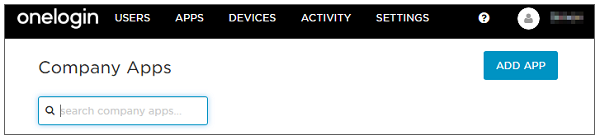
-
Search for SAML Test, and select the SAML Test Connector (IdP) app, or, if you plan to launch TrueContext directly from an Identity Provider, search for SAML Test Connector (SP) and follow the same steps as below.
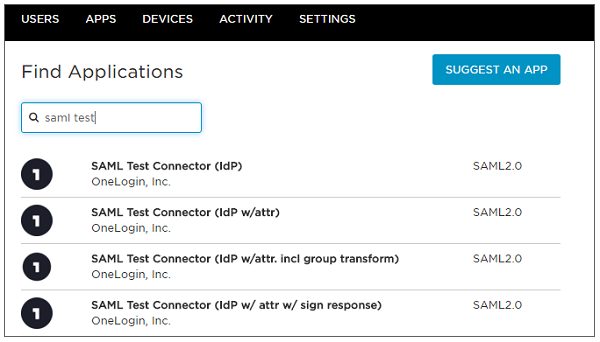
-
Name the App (optionally: upload an icon) to make it clear in the OneLogin interface that your users can use this app to authenticate to TrueContext. Select Save.
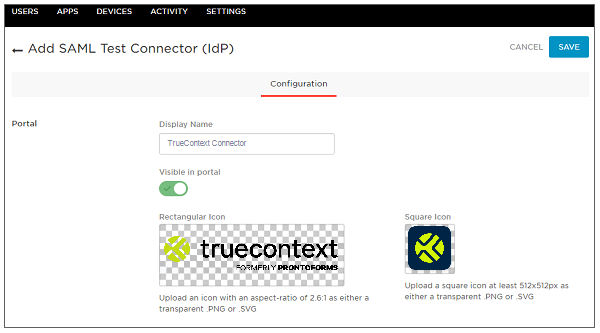
-
In the Configuration tab for the app, fill out the following parameters. These can be found by downloading and opening the metadata file from your TrueContext team. Please refer to this article in order to get the metadata file. OneLogin requires that the necessary fields be filled in manually instead of allowing a file upload. For example:
RelayState: Not applicable
Audience: prontoforms.com/prod
Info:We’re now TrueContext.To support existing integrations, some items will continue to use “prontoforms” or “pf” in the domain or code.
For more detailed information about what’s changing, visit https://support.truecontext.com/hc/en-us/articles/19516168513556
Recipient: https://live.prontoforms.com/saml/SSO
ACS (Consumer) URL Validator: ^https:\/\/live\.prontoforms\.com\/saml\/SSO$
ACS (Consumer) URL: https://live.prontoforms.com/saml/SSO
Single Logout URL: https://live.prontoforms.com/saml/SSO
If using the SP (Service Provider) to launch directly, you will have to fill out different information (See below):
RelayState: Not applicable
Audience: prontoforms.com/prod
Recipient: https://live.prontoforms.com/saml/SSO
ACS (Consumer) URL Validator: ^https:\/\/live\.prontoforms\.com\/saml\/SSO$
ACS (Consumer) URL: https://live.prontoforms.com/saml/SSO
Single Logout URL: Not applicable
Login URL: https://live.prontoforms.com/security/login/saml?domain=<SSO Team Domain>
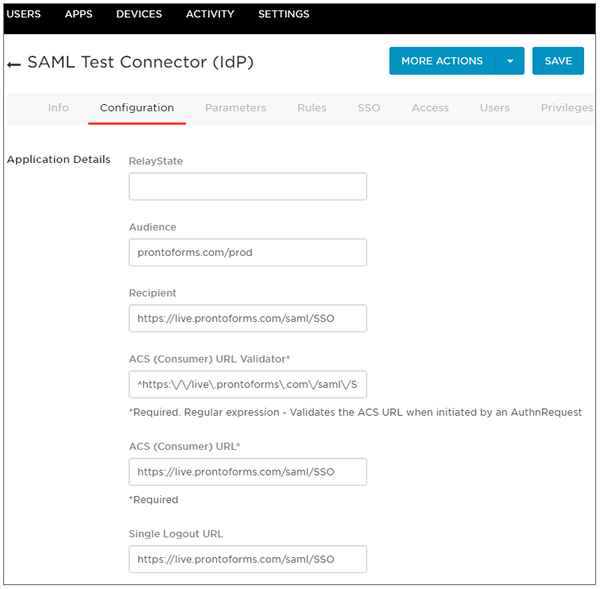
-
The Parameters tab default configuration is correct. There is no need to change this.
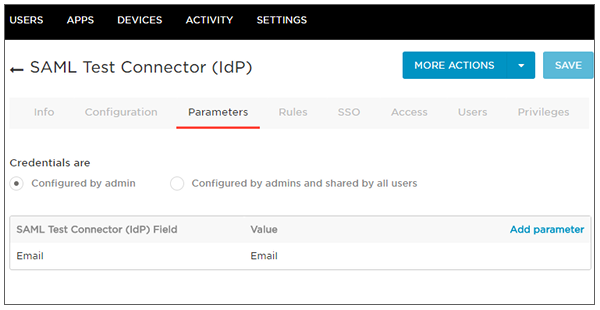
-
The SSO tab of the app shows the OneLogin metadata that needs to be copied into TrueContext. You can copy these manually, but it's easier to download the metadata file for this app and upload it to the SAML configuration in TrueContext. For information on where to do this on the TrueContext web portal, read: Set up corporate login (Single Sign-On): Identity Provider Metadata

-
In the Users tab, add any users who you want to be able to SSO into TrueContext.
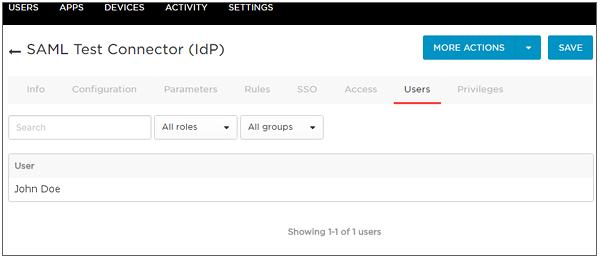
- Save the app. To test it, ensure that you log out of OneLogin, then follow the steps at the following link: Log in Using Corporate Login/Single Sign-On