Download the TrueContext Mobile App
This topic describes how to download and sign in to the TrueContext Mobile App on iOS,
Available on all tiers:
Contents
Download the Mobile App on iOS
Note:You must have an Apple ID to download the Mobile App on iOS.
-
Go to the App Store.
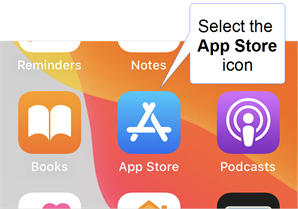
-
Search for “truecontext”.
-
Select GET, and then follow the instructions on your device.
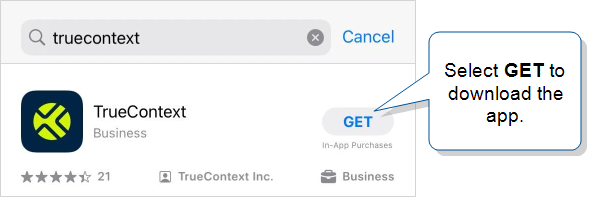
Result: The Mobile App downloads to your device. Your device automatically places an icon for the app on your home screen.
-
Select OPEN to launch the app.
Result: The app opens on your device. You can sign in to your TrueContext account.
Note:We recommend that you always keep the Mobile App updated to the latest version. Depending on your device settings, the app might update automatically. You can also go to the App Store to manually update the app.
Download the Mobile App on macOS
The macOS app is available from the App Store. To download the TrueContext Mobile App from the store, you must have an Apple ID. You can create the ID without a credit card.
Tip:We recommend that you enable FileVault on your macOS device to protect filesystem data.
-
Open the App Store, and enter “truecontext” in the search box.
Result: The TrueContext Mobile App displays in the search results.
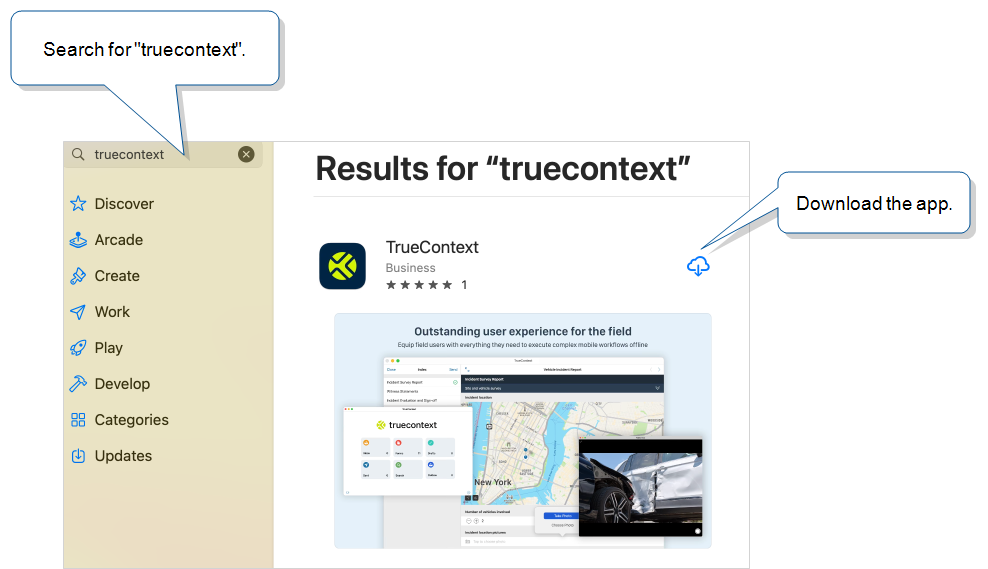
-
Download and install the Mobile App.
-
Open the TrueContext macOS app to complete setup and sign in.
Tip:Use the Finder to search for the app after it downloads.
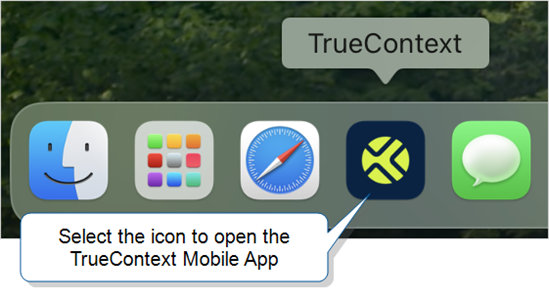
Note:We recommend that you always keep the Mobile App updated to the latest version. Depending on your device settings, the app might update automatically. You can also go to the App Store to manually update the app.
Download the Mobile App on Android
Note:You must have a Google account to download the TrueContext Mobile App on Android.
-
Go to the Google Play Store.
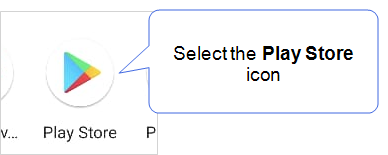
-
Search for “truecontext”.
-
Select Install.
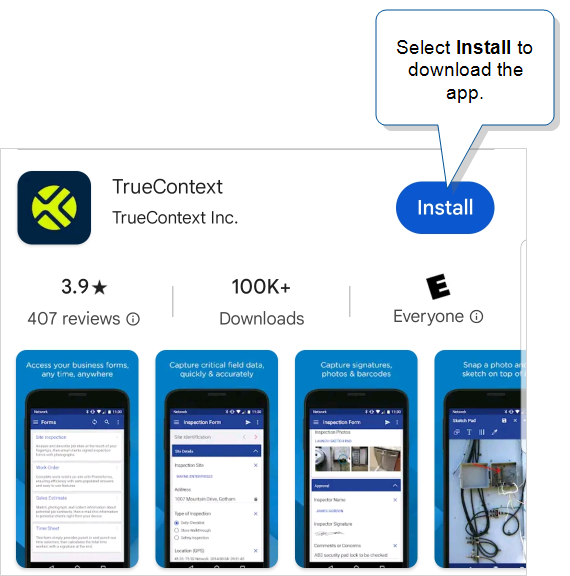
Result: The Mobile App downloads to your device. You can access the app from your app menu.
Tip:For easy access, you can drag the Mobile App icon from your app menu to your home page.
-
Select Open to launch the app.
Result: The app opens on your device. You can sign in to your TrueContext account.
Note:We recommend that you always keep the Mobile App updated to the latest version. Depending on your device settings, the app might update automatically. You can also go to the Google Play Store to manually update the app.
Download the Mobile App on Windows
Note:You must have a Microsoft account to download the Mobile App on Windows.
-
From the Start menu, go to the Microsoft Store.
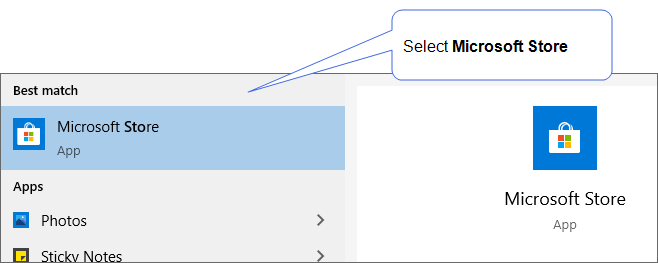
-
Search for “truecontext”.
-
Select Get to download and install the app.
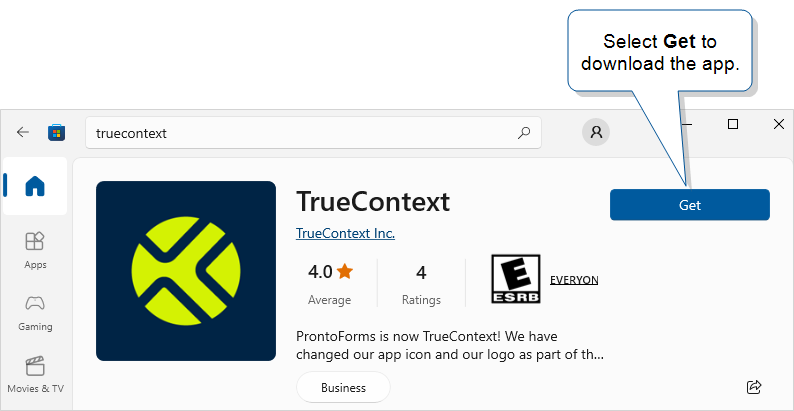
Result: The Mobile App downloads and installs to your device.
-
Select Open.
Result: The Mobile App opens on your device. You can sign in to your TrueContext account.
Tip:You can also open the app from the Start menu.
Note:We recommend that you always keep the Mobile App updated to the latest version. Depending on your device settings, the app might update automatically. You can also go to the Microsoft Store to manually update the app.
Sign in to the Mobile App
-
Launch the Mobile App on your device.
-
Enter your TrueContext Username and Password. These credentials are the same as your Web Portal sign-in credentials.
Info:If you forget your password, you can reset it on the Mobile App. The topic Forgot Your Password? describes how to reset your password.
-
To get started using the app, refer to the topic TrueContext Quick Start.