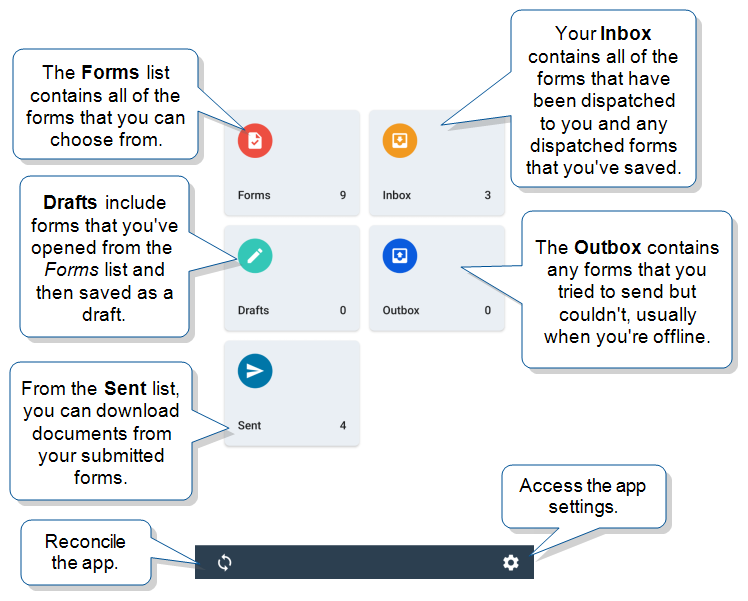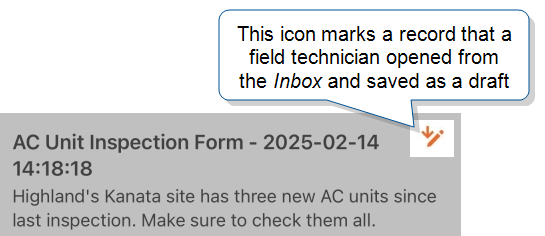Mobile App Navigation for Android
By default, there are five app tiles on the Android home page: Forms, Inbox, Drafts, Sent, and Outbox. The tiles seen may vary (and may appear in a different order) based on team settings. This topic describes what's in each tile.
Note:Field users need access to forms on their mobile devices. You must enable the Inbox, Forms, or both in your team settings to provide this access.
This topic describes how to navigate TrueContext for Android.
Available on all tiers:
Contents
Home screen
|
|
|
Forms
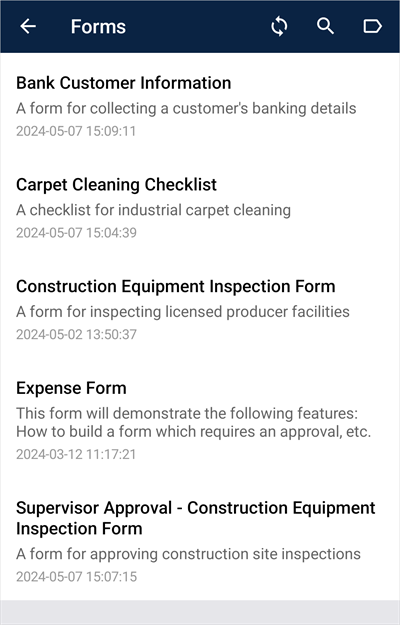
|
Forms lists all forms available for the user to fill out. To open a form, simply tap on it. If there are multiple forms, scroll to view all available forms. Where are my Forms?If there are no forms listed, no forms have been assigned to the user in the FormSpace or the user has incorrect Group permissions. |
Inbox
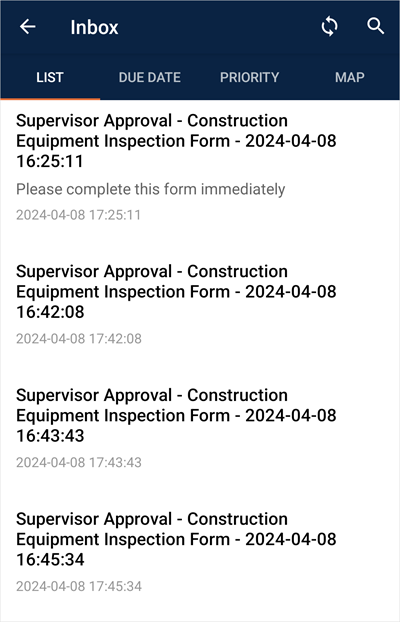
|
While forms that appear in the Forms box can be started by the user, forms that appear in the Inbox have been initiated (or Dispatched) by a TrueContext team administrator. By default, forms in the Inbox are listed by "Form Name - Date and Time last edited". Read more about how an administrator can customize this naming convention. About Dispatched forms:
Where applicable, dispatch notes appear beneath dispatches. These usually contain job-relevant information included when the home user sends out the dispatch to the mobile user. Sorting The Inbox is sorted alphabetically. Dispatches in black italics are non-declinable dispatches, while dispatches in blue can be declined. If an edit is requested on a dispatch, it will be black, with a blue Edit Requested. Tip:If a field technician opens a record from their Inbox and saves their changes, the draft saves to both Inbox and Drafts. In both locations, an icon marks Inbox records that were saved as drafts.
|
Declining a Dispatch
| 1. Navigate to the Inbox. | 2. Tap and hold the dispatch you wish to delete, then select the trash can icon to decline. | 3. Select OK when asked to confirm. |
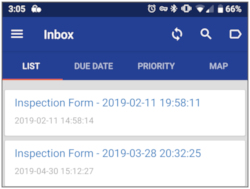
|
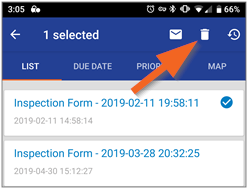
|
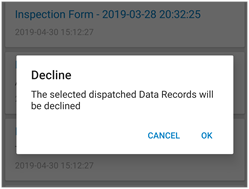
|
You can check declined dispatches in the TrueContext Web Portal![]() The TrueContext Web Portal is a web application used to manage security settings, forms, FormSpaces, other users, Data Sources, and Data Destinations.: Data & Analytics > Submissions (by Form) > FormName. A red arrow indicates a declined dispatch.
The TrueContext Web Portal is a web application used to manage security settings, forms, FormSpaces, other users, Data Sources, and Data Destinations.: Data & Analytics > Submissions (by Form) > FormName. A red arrow indicates a declined dispatch.
Drafts
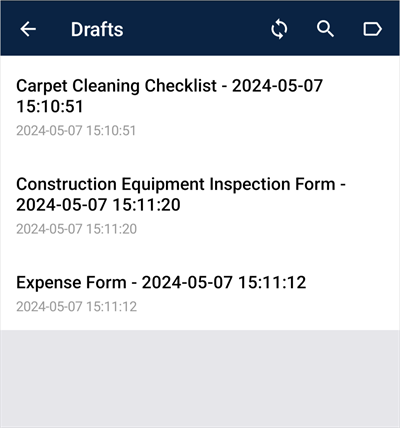
|
If a field technician works on a record and saves their changes without submitting, the record saves to their Drafts. The field technician can select any record in their Drafts to continue working on it. The Drafts list includes records the field technician opened from their Inbox and then saved. Any data in a draft will remain on the device and will not appear on the TrueContext server until the form has been submitted by the user. Once a form is submitted, it will disappear from the Drafts box. By default, forms in the Drafts box are listed by "Form Name - Date and Time last edited". Read more about how an administrator can customize this naming convention. Delete Drafts If a user no longer needs to keep their draft forms, they can delete them from their device.
|
Outbox
When a user submits a form, the Mobile App sends it to the Outbox. The Outbox is a temporary queue for the submitted form before it uploads to the TrueContext Web Portal. Once the submitted form successfully uploads, it moves to the Sent list.
Note:Forms can only be uploaded to the server when the device is online.
By default, forms are listed in the Outbox in alphabetical order.
Warning: You can’t edit forms in the Outbox, but you can delete them. If you delete a form from the Outbox, you’ll lose the data that’s in the form.
Sent
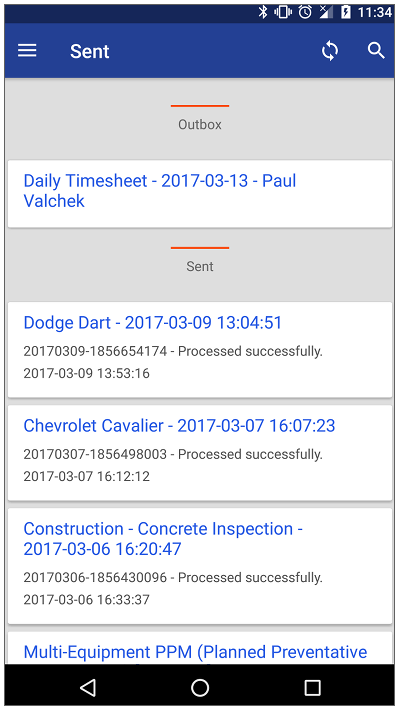
|
The Sent list holds forms that have been submitted to and received by the TrueContext Web Portal. Info:The topic Using the “Sent” List describes how the Sent list works in more detail. |