How-To: Import a Form from the Library
About
The Forms Library![]() The Forms Library is a resource available to form designers that provides a list of customizable form and Data Source templates. Users can select a form from the Forms Library when they create a new form. is a free resource of pre-built, ready-to-use forms and data sources
The Forms Library is a resource available to form designers that provides a list of customizable form and Data Source templates. Users can select a form from the Forms Library when they create a new form. is a free resource of pre-built, ready-to-use forms and data sources![]() Data sources, also known as "Lookups", are external sources of data that you upload or connect to TrueContext. You can reference this data in a form to populate answers or answer options. Data sources save typing, reduce errors, and make it easy to provide mobile users with only the relevant, most current data.. Hundreds of common forms are available, categorized by industry and business function.
Data sources, also known as "Lookups", are external sources of data that you upload or connect to TrueContext. You can reference this data in a form to populate answers or answer options. Data sources save typing, reduce errors, and make it easy to provide mobile users with only the relevant, most current data.. Hundreds of common forms are available, categorized by industry and business function.
Note:Some forms may use features that are not on your billing tier. You will be unable to successfully import these forms.
Import a Form
-
Mouse over the MANAGE FORMS tab and select Create New Form from the dropdown menu.
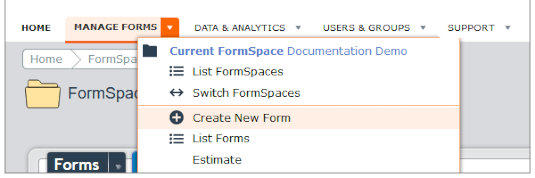
-
From the Create Form menu, choose Select a Form from the Forms Library.
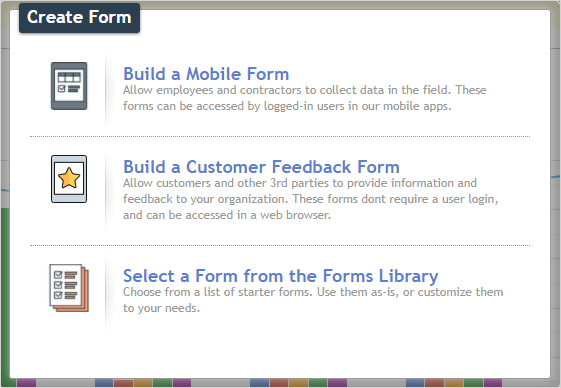
-
Optionally filter results by selecting an Industry or Business Function from the dropdown menus.
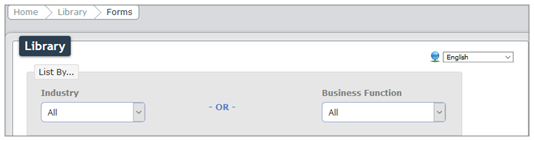
-
Select the form, then select Import. The form is now available in your FormSpace
 FormSpaces are where forms are stored and organized in the TrueContext Web Portal. A TrueContext Team may have multiple FormSpaces, depending on their needs. Admins can set FormSpace permissions to control which users have access to the forms in that FormSpace..
FormSpaces are where forms are stored and organized in the TrueContext Web Portal. A TrueContext Team may have multiple FormSpaces, depending on their needs. Admins can set FormSpace permissions to control which users have access to the forms in that FormSpace..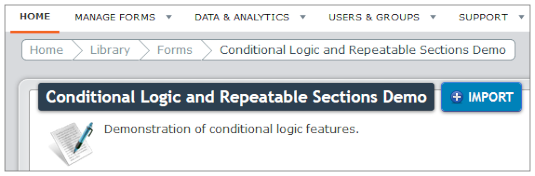
Next Steps
You can view the form in your team, and from there it can be used out-of-the-box. However, Library forms are also completely customizable, from adding data destinations so completed forms will be sent automatically to users or cloud services, to changing form details to suit your business' needs. Read more about customizing Library Forms here.