Box Connection
Available on all tiers:
About
The Box Connection connects TrueContext to your Box account. This allows TrueContext to send submitted data to Box through a Box Data Destination or Box Data Source, enabling more dynamic management of your TrueContext data. Note: The Connection will only be used if referenced in the Box Data Destination or Data Source configuration.
Enterprise and Cloud Connections![]() A Connection is an integration point that's used to link a TrueContext Data Source or Data Destination to an external service to import or export data. Data Destinations and Data Sources that share the same external service can also share the same Connection. link to external services from which Data Sources
A Connection is an integration point that's used to link a TrueContext Data Source or Data Destination to an external service to import or export data. Data Destinations and Data Sources that share the same external service can also share the same Connection. link to external services from which Data Sources![]() Data sources, also known as "Lookups", are external sources of data that you upload or connect to TrueContext. You can reference this data in a form to populate answers or answer options. Data sources save typing, reduce errors, and make it easy to provide mobile users with only the relevant, most current data. can import data, and Data Destinations
Data sources, also known as "Lookups", are external sources of data that you upload or connect to TrueContext. You can reference this data in a form to populate answers or answer options. Data sources save typing, reduce errors, and make it easy to provide mobile users with only the relevant, most current data. can import data, and Data Destinations![]() A Data Destination specifies where to send data from a submitted form. You can use Data Destinations to automate data sharing and storage, routing data to a specific service (such as email or cloud storage) in several different formats. can route data to. Read more about Connections here.
A Data Destination specifies where to send data from a submitted form. You can use Data Destinations to automate data sharing and storage, routing data to a specific service (such as email or cloud storage) in several different formats. can route data to. Read more about Connections here.
About Box
Box is a popular cloud-based storage service. Box users can access, manage and share their content from various devices and locations. In addition to making TrueContext data accessible through your preferred cloud service, storing TrueContext data through external services is useful for long term archival purposes, as TrueContext is not intended for use as a long term data storage and archiving system.
Looking for two-way integration? Read more about the ways TrueContext can connect to Box.
Configure the Connection
-
Name the Connection and optionally provide a description.
-
Select the FormSpaces that are allowed to use this connection. This step will be skipped if creating a new connection while creating a Data Destination or Data Source, as the connection will automatically be linked to the FormSpace
 FormSpaces are where forms are stored and organized in the TrueContext Web Portal. A TrueContext Team may have multiple FormSpaces, depending on their needs. Admins can set FormSpace permissions to control which users have access to the forms in that FormSpace. the Data Destination or Data Source is in.
FormSpaces are where forms are stored and organized in the TrueContext Web Portal. A TrueContext Team may have multiple FormSpaces, depending on their needs. Admins can set FormSpace permissions to control which users have access to the forms in that FormSpace. the Data Destination or Data Source is in. -
Box Connection: Select Connect, then enter the login credentials for your Box account. When prompted, allow TrueContext to access your information.
In TrueContext, when a Team Admin sets up a Connection, they enter the account credentials for the third-party system. Once they save the Connection, it becomes available to TrueContext and other users for Data Source and Data Destination setup. This means that other TrueContext users on the team can fetch and access data available to the third-party user account.
Note:We recommend that you create a dedicated Integration User account for your third-party system and use that account to set up TrueContext Connections. Set up the Integration User with specific permissions and limited access to the third-party system data. This ensures that TrueContext Admin users and users with “Can Create” permissions can only access the data that they need.
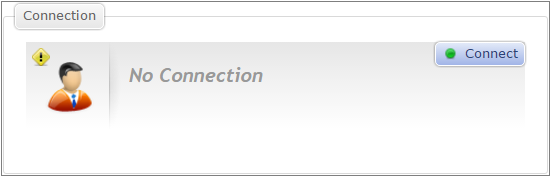
-
Select the Create button.