Advanced Analytics for TrueContext
Contents
Available on the Enterprise tier only:
How TrueContext Advanced Analytics works
TrueContext offers optional advanced data analytics functionality through a partnership with Birst Agile Business Analytics. Birst is a Business Intelligence platform that analyzes data and provides dashboards and reports that help connect submitted data with your business and processes. Easily configure the reporting settings from within the TrueContext Web Portal![]() The TrueContext Web Portal is a web application used to manage security settings, forms, FormSpaces, other users, Data Sources, and Data Destinations. by selecting which mobile form fields are to be reported out. This automatically creates powerful executive reports and dashboards that can be shared with company executives, business partners or customers. TrueContext Advanced Analytics provides the connection between data from the field and the Birst portal, where you are able to:
The TrueContext Web Portal is a web application used to manage security settings, forms, FormSpaces, other users, Data Sources, and Data Destinations. by selecting which mobile form fields are to be reported out. This automatically creates powerful executive reports and dashboards that can be shared with company executives, business partners or customers. TrueContext Advanced Analytics provides the connection between data from the field and the Birst portal, where you are able to:
-
Build dashboards and reports to analyze data at a glance.
-
Share data with customers or use it internally.
-
Get immediate access to reports about Data Record metadata.
Integration with Birst is set up by creating an "Analytics Project" in TrueContext. A TrueContext analytics project controls how data flows from the TrueContext system into the Birst business analysis platform.
When creating a TrueContext Analytics Project, you select a group of mobile forms that will send data to an Analytics "Space". For example, suppose an organization has two mobile forms for invoicing; one that is used for field services, and another that is used for product sales. There are some differences between these forms, but both are used for invoicing customers, and you would like to create reports and dashboards that provide analysis for all invoices. The TrueContext Analytics Project will channel all data from these two forms into a single data set within the analytics system. The use of consistent Unique IDs across the forms in an analytics project is important. For our two invoice forms, for instance, we want to make sure that the "Customer Name" questions on both have a matching ID, like "customerName". This way, the Analytics Project knows that the data from these questions belong in the same column in the Analytics System. Read more about Unique IDs here.
After the Birst Space has been created, you can use the Birst system to create reports and dashboards, and even upload related data sets from your business to create "mash-ups".
TrueContext Analytics FAQ
| Do I have to install or download anything | No. Upon signup, log in to TrueContext and select the Data & Analytics tab. The user will then be taken to Analytics partner Birst.com. |
| Can you input non-TrueContext data into this analytics subscription? | Yes. Combined, uploaded independent data in CSV format, can be mashed up with TrueContext generated data, for full analysis. |
| How many user IDs can I have? | Your Advanced Analytics subscription comes with unlimited user licenses, which are unrelated to the number of licenses on your TrueContext account. All users, however, must have the same email domain (mycompany.com, for example). |
| What are the different user types? | Users can be granted “Admin” or “User” roles in their own spaces. You can create custom Groups to control authorization for shared spaces. |
| Can I send the findings and analysis to anyone I want? | Yes and no. This Analytics subscriptions allow for communication between subscription users only. To share data with non-subscription contacts, data must be exported and shared separately. |
| What format can I upload or export data in? | CSV only for upload. CSV, Excel, PDF or PNG for export. |
| What types of data are supported? |
String, numeric and date. Information, when you select the option to Include Information Label Questions. |
| What types of charts are supported? | Line, bar, stacked bar, pie, area, stacked area, column, stacked column, doughnut, pyramid, waterfall, scatter, meters, gauges, tree, heat map, funnel, radar map and geo map. |
| How long until I am fully up and running following signup? | Depending on the learning curve for each user, as well as customer upload requirements, the timeframe can be same-day. |
| How long is my data kept? | Forever. Your data does not expire. |
| How fast can I generate reports? | Report generation time depends on the size of the data file(s), with generation time being as little as a minute. |
| Can a TrueContext Analytics account be upgraded to a full Birst.com account? | No. Any new full Birst.com account setup starts from scratch. TrueContext Analytics accounts cannot be expanded upon. |
| Can I permanently delete data I have uploaded to the Birst.com platform? | Yes. When you delete a Project, all data within it is deleted and physically wiped from storage. |
| Can I push data from questions that never have answers? | Yes. You can push data from Information Label questions if you select the option to Include Information Label Questions. |
Sign Up for Advanced Analytics
To sign up for TrueContext Advanced Analytics:
-
Select DATA & ANALYTICS > Advanced Analytics, or visit https://live.truecontext.com/analytics.
-
Select SIGN UP FOR ADVANCED ANALYTICS.
-
Fill out the form to request the addition of the TrueContext Analytics service to your account. An account manager will contact you when the service has been enabled.
-
Browse to https://live.truecontext.com/analytics to accept the terms and conditions, and you will be ready to start creating Analytics Projects.
Create an Analytics Project
To create an Analytics Project (once the service has been enabled):
-
Select DATA & ANALYTICS > Advanced Analytics.
-
Select CREATE ANALYTICS PROJECT.
-
Complete the required fields:
-
Name: Enter a name for the Analytics Project.
-
Time Zone: Enter a time zone. This determines the time of the Project’s push schedule. Optionally, set the push schedule frequency with cron expressions.
-
-
Select the forms and Data Sources
 Data sources, also known as "Lookups", are external sources of data that you upload or connect to TrueContext. You can reference this data in a form to populate answers or answer options. Data sources save typing, reduce errors, and make it easy to provide mobile users with only the relevant, most current data. you want to include in the Project.
Data sources, also known as "Lookups", are external sources of data that you upload or connect to TrueContext. You can reference this data in a form to populate answers or answer options. Data sources save typing, reduce errors, and make it easy to provide mobile users with only the relevant, most current data. you want to include in the Project. -
Information Label questions don’t have answers associated with them. Do you want to include Information Label question data in the Project?
-
If yes, select the Include Information Label Questions checkbox.
Result: This pushes the question data, but no answer data except for the answer ID.
-
If no, go to Step 6.
-
-
Optionally, set up column names and Unique IDs in the Pivots table to organize or filter submission data.
-
Select Create.
Result: The system creates the Analytics Project. The first data push occurs 24 hours after creation.
Accessing Analytics Data
The Analytics Project is not immediately ready in the Birst system. After a Data Record has been submitted against one of the associated forms, the project will be initiated on the Next Data Push date, specified in the Analytics Project details and as shown below.
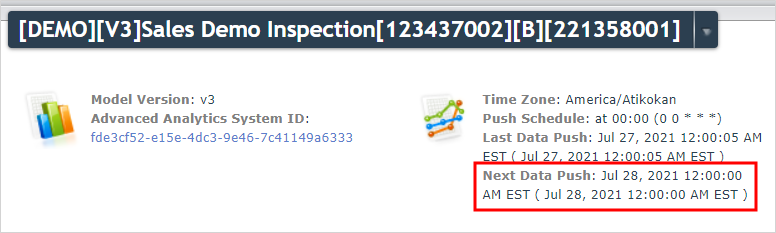
Once data has been pushed, the project will be set up in a "Space" in the Birst system.
Update an Analytics Project
-
Navigate to the desired Analytics Project.
-
From the ProjectName dropdown menu, select Update.

-
After applying the desired changes, select Update.
Please note that data from newly-added questions will not appear in the Birst system immediately; this will occur after the Next Data Push, as shown above.