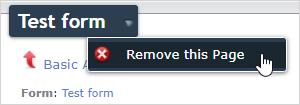TrueContext Basic Analytics
Available on all tiers:
About
TrueContext Basic Analytics give TrueContext Admins more detailed insight into the question data of their data records. The configuration of Basic Analytics is incredibly easy and intuitive; with just a few clicks, you can create dynamic, customized graphs. Unlike the TrueContext Dashboards, which show general information about overall form submissions, Basic Analytics allow administrators to break data down by question to easily track what answers their users are submitting.
View the video below to learn more about using Basic Analytics.
Configure Analytics
Mouse over the dropdown beside Data & Analytics, and select Basic Analytics.
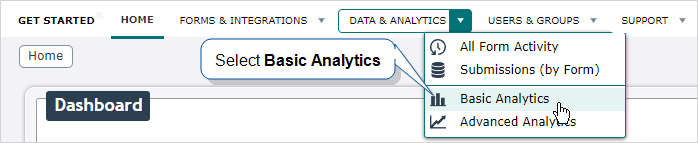
Select the Configure Basic Analytics For a Form button (
 ).
).Select the desired form from the dropdown list. One Basic Analytics configuration can include only one form. Create multiple configurations to view data for more forms.
Under Analyzed Questions, select the answer data that you would like to include in the analysis. Questions are listed by question Unique ID. To select multiple questions, simply select one, reopen the dropdown list, and select another. Repeat until all desired questions are selected.
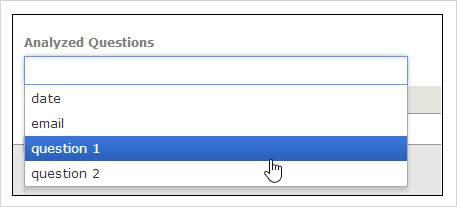
Note: Some data types cannot be used for Basic Analytics (ie. Information, Image, Signature, etc.), so their unique IDs will not be included in the list.
Click the Create button.
View Existing Analytics
Mouse over the dropdown beside Data & Analytics, and select Basic Analytics.
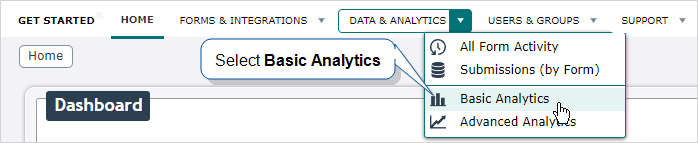
Select the name of the form in the list on the Basic Analytics Page.

Select the time period to show data from.
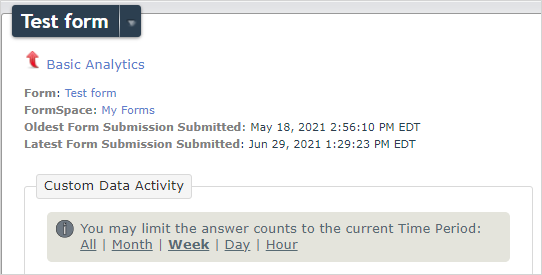
Delete Analytics
To delete a basic Analytics configuration, navigate to it as discussed above.
Mouse over the dropdown beside the Form Name.
Select Remove this Page.