Turn Off Push Notifications for Select Actions
Available on all tiers:
- About
- Suppressing Push Notifications on Specific Actions
- Suppress Push Notifications after a Fetch
- Form Builder Push Notification Controls
About
Administrators making changes in the Web Portal generate many push notifications to mobile users. Some mobile users may find this undesirable. Administrators can check the Suppress Push Notifications for this Action option on some actions. These action-specific settings will override FormSpace![]() FormSpaces are where forms are stored and organized in the TrueContext Web Portal. A TrueContext Team may have multiple FormSpaces, depending on their needs. Admins can set FormSpace permissions to control which users have access to the forms in that FormSpace. and Team push notification settings.
FormSpaces are where forms are stored and organized in the TrueContext Web Portal. A TrueContext Team may have multiple FormSpaces, depending on their needs. Admins can set FormSpace permissions to control which users have access to the forms in that FormSpace. and Team push notification settings.
Suppressing Push Notifications on Specific Actions
Administrators can suppress push notifications for certain actions in the Web Portal. This gives administrators the ability to make a series of changes without notifying users until the end. This option is available for the following actions:
- Editing, copying, or merging a Data Source
 Data sources, also known as "Lookups", are external sources of data that you upload or connect to TrueContext. You can reference this data in a form to populate answers or answer options. Data sources save typing, reduce errors, and make it easy to provide mobile users with only the relevant, most current data..
Data sources, also known as "Lookups", are external sources of data that you upload or connect to TrueContext. You can reference this data in a form to populate answers or answer options. Data sources save typing, reduce errors, and make it easy to provide mobile users with only the relevant, most current data.. - Adding or editing a Resource.
- Copying or moving a form.
-
Finish edits to the item.
-
Select the box next to Suppress Push message notification to users for this action at the bottom of the page.

-
Select Update at the bottom of the page to save your changes.
The option to suppress push messages has also been added to the REST API call for Updating a Data Source (Lookup)
Suppress Push Notifications after a Data Source Fetch
Some Data Sources![]() Data sources, also known as "Lookups", are external sources of data that you upload or connect to TrueContext. You can reference this data in a form to populate answers or answer options. Data sources save typing, reduce errors, and make it easy to provide mobile users with only the relevant, most current data. that fetch data on a schedule will send a push notification on every fetch. If it is not essential that users get the updated Data Source immediately, you can turn off push notifications for that specific Data Source.
Data sources, also known as "Lookups", are external sources of data that you upload or connect to TrueContext. You can reference this data in a form to populate answers or answer options. Data sources save typing, reduce errors, and make it easy to provide mobile users with only the relevant, most current data. that fetch data on a schedule will send a push notification on every fetch. If it is not essential that users get the updated Data Source immediately, you can turn off push notifications for that specific Data Source.
-
Hover over the Forms & Integrations tab. If the team has multiple FormSpaces, confirm that you are in the desired FormSpaces, and select Data Sources.
-
Select the desired Data Source from the list.
-
To update the Data Source settings, hover over the data source name and select Edit, or select Edit Data Source.
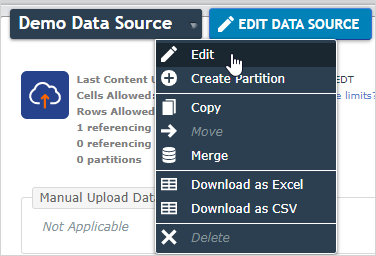
-
To turn off push notifications for the Data Source, select the box next to Suppress Push message notification to users for this action at the bottom of the page.

-
Select Update at the bottom of the page to save your changes.
Form Builder Push Notification Controls
Push notifications![]() A push notification is an automatic message sent to users to inform them of an update to the content of their TrueContext Mobile App. A team admin can enable or suppress push notifications. are sent whenever an administrator saves changes to a form in the Form Builder if the mobile user has "Can Submit" permissions on that form. Administrators can use FormSpaces and user permissions to limit push notifications when testing new forms. However, they may still want to suppress push notifications when working on active forms.
A push notification is an automatic message sent to users to inform them of an update to the content of their TrueContext Mobile App. A team admin can enable or suppress push notifications. are sent whenever an administrator saves changes to a form in the Form Builder if the mobile user has "Can Submit" permissions on that form. Administrators can use FormSpaces and user permissions to limit push notifications when testing new forms. However, they may still want to suppress push notifications when working on active forms.
-
Finish editing the desired form.
-
Select Save and Deploy.

-
Select the box next to Suppress the push message notification of this action.
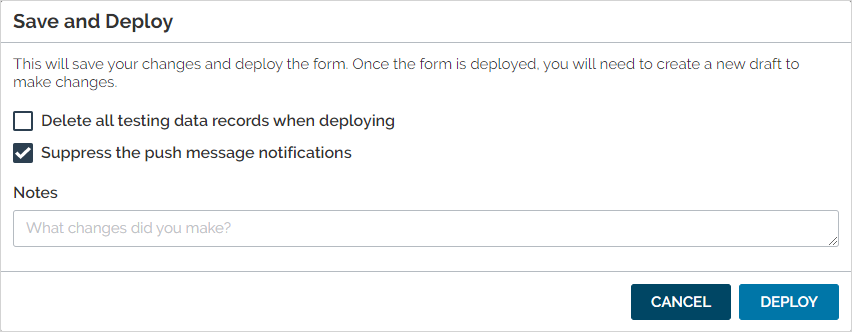
-
Select Deploy.