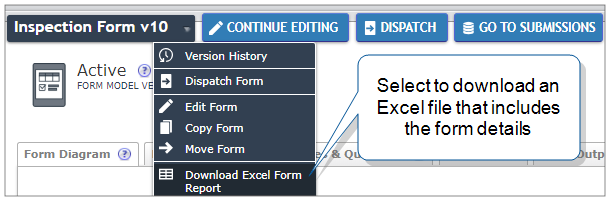Export Form Details to an Excel File
The Excel Form Report is a workbook that includes information about the form. You can download this report to review details about the form, pages, sections, questions, exceptions, and Conditional Logic. This topic describes how to download the report and the information that it contains.
Available on all tiers:
Contents
Introduction to the Excel Form Report
The familiar Excel format helps you to easily spot errors or show the report to someone unfamiliar with TrueContext. You can print the Excel report as needed.
The following example shows the page, section, and question details as they appear in the report. Each worksheet tab contains other types of information, such as answer exceptions and Conditional Logic.
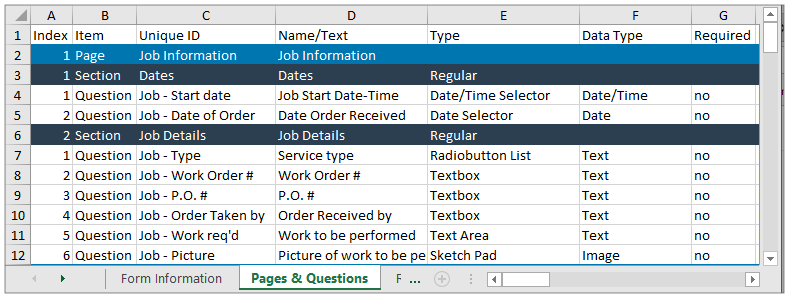
Steps to download the report
-
From the Forms & Integrations menu, navigate to the form you want to review.
-
From the menu next to the form name, select Download Excel Form Report.
Result: The form downloads to your device. You can now open the form in Excel.
Structure of the report
The following table describes the worksheet tabs and the information that you can find in each worksheet.
Tip:You might see additional worksheet tabs based on how you built the form.
| Worksheet tab | Description |
|---|---|
| Form Information | General information about the form, including the ID, name, and creation and modification dates |
| Pages & Questions | Page, section, and question details |
| Repeat_SectionUniqueID | For each Repeatable Section, the page, section, and question details |
| Exceptions | Answer exception category names and colors |
| Conditional Logic Rules | Conditional Logic rule definitions |