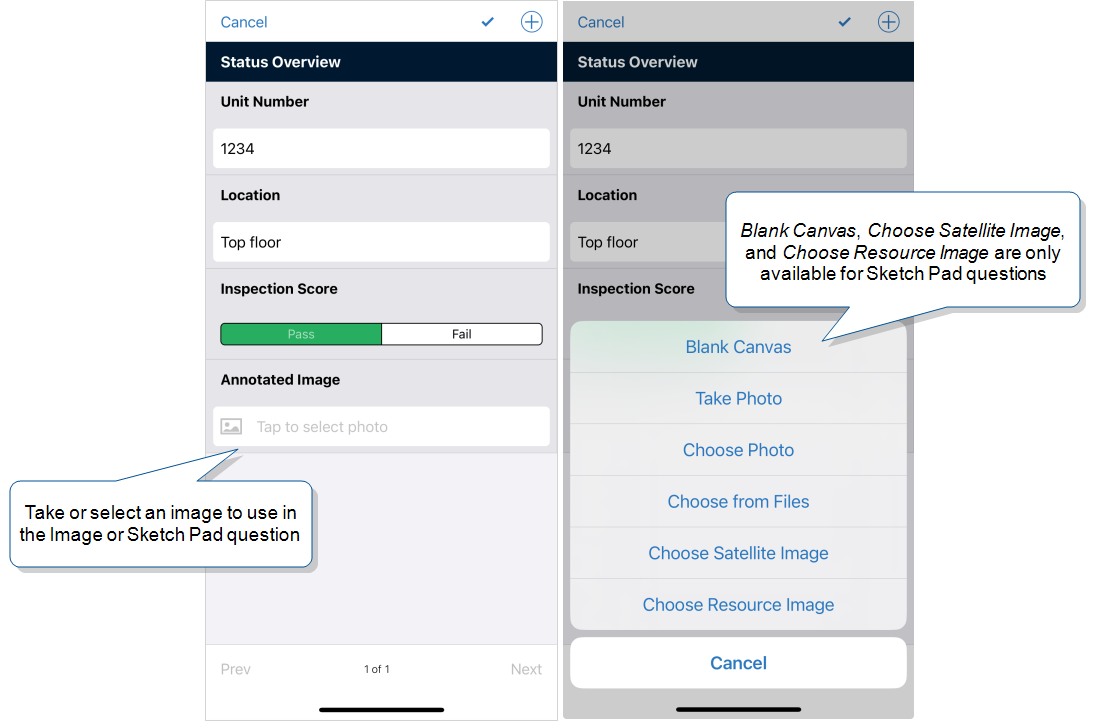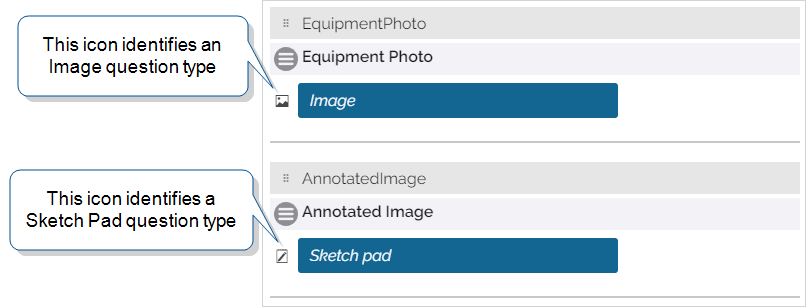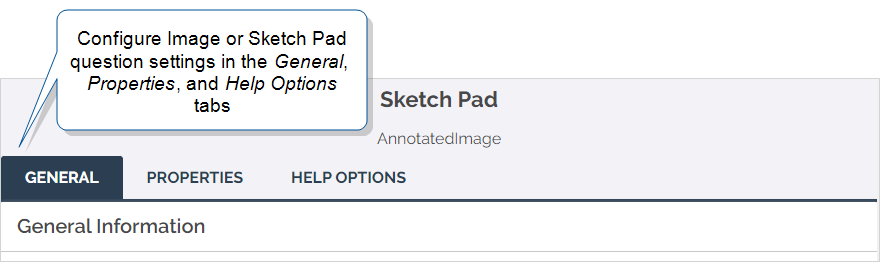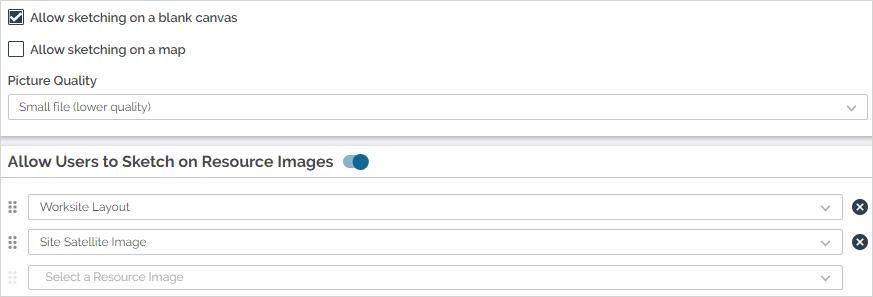Question Type: Image and Sketch Pad
The Image question type prompts the field user to take or choose an image to include with the submitted record. Some Form Designers use Image questions in inspection or audit forms. A field user inspecting a piece of equipment can photograph damage, equipment readings, or safety violations.
The Sketch Pad question type builds upon this functionality. After taking or choosing an image, a field user can draw on top of the image. The user can circle or highlight problem areas, leave notes, or cross out irrelevant parts of the image.
This topic describes how field users interact with Image and Sketch Pad questions on the Mobile App. It also describes how Form Designers set up Image and Sketch Pad questions in the Form Builder.
Available on all tiers:
Contents
Mobile App
Info:
![]() The Resource Library enables you to build a digital, multilingual, and searchable knowledge base that contains your organization’s essential content. Available to your mobile users in the Mobile App, the Resource Library simplifies the distribution, discovery, and use of critical information—such as manuals and schematics—to support your field technicians in their work. is a digital, searchable, multilanguage knowledge base that’s available to field technicians in the TrueContext Mobile App. A field technician can refer to a
The Resource Library enables you to build a digital, multilingual, and searchable knowledge base that contains your organization’s essential content. Available to your mobile users in the Mobile App, the Resource Library simplifies the distribution, discovery, and use of critical information—such as manuals and schematics—to support your field technicians in their work. is a digital, searchable, multilanguage knowledge base that’s available to field technicians in the TrueContext Mobile App. A field technician can refer to a
Image options
To answer an Image question, a mobile user can:
-
Take a photo with the device camera.
-
Choose a photo from the camera roll.
-
Choose a photo from local files or a cloud service, such as OneDrive, Dropbox, or Google Drive.
Sketch Pad options
Note:The Sketch Pad question type supports PNG and JPG/JPEG files.
To answer a Sketch Pad question, a mobile user can:
-
Take a photo with the device camera to sketch on.
-
Choose a photo from the camera roll to sketch on.
-
Choose a photo from local files or a cloud service, such as OneDrive, Dropbox, or Google Drive.
-
Choose a satellite map image to sketch on.
-
Sketch on a blank canvas.
-
Sketch on a resource image provided by the Form Designer.
The options available to the mobile user depend on how the question is set up in the Form Builder![]() The Form Builder is the tool that form designers use to create forms. In the Form Builder, accessed from the TrueContext Web Portal, form designers can add and edit pages, sections, and questions, as well as attach data destinations and configure the form's settings..
The Form Builder is the tool that form designers use to create forms. In the Form Builder, accessed from the TrueContext Web Portal, form designers can add and edit pages, sections, and questions, as well as attach data destinations and configure the form's settings..
Tip:When a mobile user submits a record, TrueContext converts each attachment to a compressed JPEG image. This may reduce image quality if the original attachment is a PNG file. For the best image quality in submitted records, attach JPEG images.
Choose a photo from local files or a cloud service
Note: To upload a file from a cloud service, you must first set up the cloud service on your device.
The following table describes how to upload photos from your local files or a cloud service:
| Device type | Procedure |
|---|---|
| iOS | Select Choose from Files > Browse. |
| macOS | Select Choose from Files, and then go to the relevant folder. |
| Android | Select Choose Photo, and then browse to the file you want to upload. |
| Windows | Select Pictures Library, and then go to the relevant folder. |
Example of iOS Sketch Pad options
The following example shows the options to take or select an image for a Sketch Pad question on iOS.
Sketch Pad drawing options
Sketch Pad questions provide the field user with a range of drawing tools, including:
-
Freehand draw
-
Lines and arrows
-
Shapes
-
Text boxes
The user can draw in any color and adjust the stroke weight.
Examples of both a Sketch Pad and an Image question on an iOS device are shown in the following images:
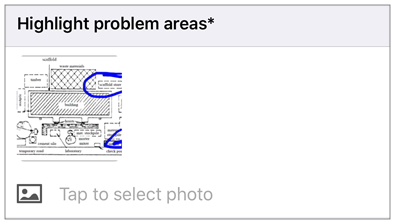
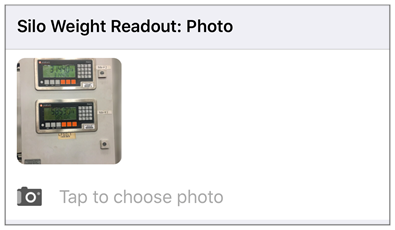
Form Builder
In the Form Builder, Image and Sketch Pad questions display as shown in the following image:
Each question type has three tabs: General, Properties, and Help Options![]() Help Options are ways to add help content, such as YouTube videos, web pages, text, or images, to questions in a form. Mobile users simply tap the help icon next to a question to see the help that the form designer provided. (Advanced and Enterprise tiers only). The following sections describe each of these tabs.
Help Options are ways to add help content, such as YouTube videos, web pages, text, or images, to questions in a form. Mobile users simply tap the help icon next to a question to see the help that the form designer provided. (Advanced and Enterprise tiers only). The following sections describe each of these tabs.
General
Unique ID
The Unique ID![]() A Unique ID refers to the specific identifier of a question, form page, form section, or Data Destination. Unique IDs are used as reference points when pulling data for conditional logic, Analytics projects, Data Destinations, and Documents. is used to reference the question in Conditional Logic, DREL
A Unique ID refers to the specific identifier of a question, form page, form section, or Data Destination. Unique IDs are used as reference points when pulling data for conditional logic, Analytics projects, Data Destinations, and Documents. is used to reference the question in Conditional Logic, DREL![]() Data Reference Expression Language (DREL) is used to get form data and metadata and add it to a string, such as dates, usernames, or answers to questions in forms. expressions, Destinations, and Documents. You can customize the Unique ID or let the system generate an ID based on the question text.
Data Reference Expression Language (DREL) is used to get form data and metadata and add it to a string, such as dates, usernames, or answers to questions in forms. expressions, Destinations, and Documents. You can customize the Unique ID or let the system generate an ID based on the question text.
Info:The topic Overview: Unique IDs describes how to use Unique IDs in more detail.
Restrictions
Restrictions control how your mobile users interact with a question. They can be set on the question itself or controlled by Conditional Logic.
The following table shows which restrictions you can set for the question type. Note that:
-
✓ indicates a restriction that you can configure.
-
✓* indicates a restriction that is always on.
-
✘* indicates a restriction that is always off.
| Required | Read-Only | Hidden on Device | Hidden on Reports |
Keep question width to 100% |
|
| Image | ✓ | ✓ | ✓ | ✓ | ✓* |
| Sketch Pad | ✓ | ✓ | ✓ | ✓ | ✓* |
Properties
Properties allow you to set up your question in various ways. While properties for most question types change with the data type chosen, Image and Sketch Pad questions support only one data type:
| Attachment (Image) |
|
Question Properties
Camera and gallery access: Select whether your mobile users must take a new photo, use their existing photo gallery on their mobile device, or must use a Resource Image ("None").
Tip:Select Allow camera only to ensure that mobile users take new photos and can’t reuse photos from a previous inspection or location.
Sketch Pad-Only Options
Allow sketching on a blank canvas (Sketch Pad Only): When enabled, mobile users can draw freehand on a white canvas.
Allow sketching on a map (Sketch Pad Only): When enabled, mobile users can draw freehand on a satellite image based on their location.
Allow Users to Sketch on Resource Images (Sketch Pad Only): Resource Images are images uploaded in the Web Portal. These images can then be referenced in forms with a Sketch Pad control. They can be referenced in any form in the same FormSpace![]() FormSpaces are where forms are stored and organized in the TrueContext Web Portal. A TrueContext Team may have multiple FormSpaces, depending on their needs. Admins can set FormSpace permissions to control which users have access to the forms in that FormSpace.. They are often used for images that do not change, but require daily referencing in the course of work, such as a site layout or a blueprint.
FormSpaces are where forms are stored and organized in the TrueContext Web Portal. A TrueContext Team may have multiple FormSpaces, depending on their needs. Admins can set FormSpace permissions to control which users have access to the forms in that FormSpace.. They are often used for images that do not change, but require daily referencing in the course of work, such as a site layout or a blueprint.
Toggling this option allows you to choose from all Resource Images within the form's FormSpace.
If the field technician’s preferred language is unavailable, the images display in a primary language. A user with Can Create permissions selects the primary language when they set up the Resource Image.
The topic Resource Images: Set up multiple languages describes this process in more detail.
Output Properties
Custom Filename Prefix: Setting this allows you to configure a custom filename prefix to allow you to identify attachments to form submissions without opening them. For more information, please read: Attachment File Naming
Convert images to black and white: Converts color images to black and white. This is most often used for printing reasons.
Stamp Data on Images
Both the Image and Sketch Pad question types allow you to stamp data on the images used. This allows you to easily identify when and where a photograph was taken, or where the mobile user was when they submitted the form.
For detailed information on this feature, please read: Stamping Data onto Images
Tip:Need to know when or where a photo was taken and don't want to use a separate question for it? For Image questions, you can use the Data Stamping feature to automatically add date and time information, or a Geo Location using the Image Properties (EXIF data). Sketch Pad questions do not support EXIF-based data stamps.
Help Options
Available on the Advanced and Enterprise tiers:
Adding “Help” content to forms gives mobile users access to support and other resources out in the field. Help content is available to users through a button embedded beside a question. Any question in the form can include a link to YouTube videos, web pages, or work instructions.
Info:The topic Add Help Options to Questions describes how to set up help content in more detail.