Amazon S3 Data Source
- About
- Set Up the Data Source
- Data Retrieval and Format
- Amazon S3 Connection
- Amazon S3 Server-Side Encryption (SSE)
Available on the Enterprise tier only:
About
The Amazon S3 Data Source![]() Data sources, also known as "Lookups", are external sources of data that you upload or connect to TrueContext. You can reference this data in a form to populate answers or answer options. Data sources save typing, reduce errors, and make it easy to provide mobile users with only the relevant, most current data. retrieves data from a file in Amazon S3. This data can then be used to populate a list of options in dropdown or radiobutton questions.
Data sources, also known as "Lookups", are external sources of data that you upload or connect to TrueContext. You can reference this data in a form to populate answers or answer options. Data sources save typing, reduce errors, and make it easy to provide mobile users with only the relevant, most current data. retrieves data from a file in Amazon S3. This data can then be used to populate a list of options in dropdown or radiobutton questions.
Data sources![]() Data sources, also known as "Lookups", are external sources of data that you upload or connect to TrueContext. You can reference this data in a form to populate answers or answer options. Data sources save typing, reduce errors, and make it easy to provide mobile users with only the relevant, most current data. are usually set up to fetch data on a specified schedule. This allows teams to maintain and update their data through the external service of their choice, minimizing the need to access the web portal.
Data sources, also known as "Lookups", are external sources of data that you upload or connect to TrueContext. You can reference this data in a form to populate answers or answer options. Data sources save typing, reduce errors, and make it easy to provide mobile users with only the relevant, most current data. are usually set up to fetch data on a specified schedule. This allows teams to maintain and update their data through the external service of their choice, minimizing the need to access the web portal.
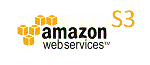
|
Amazon S3 (Simple Storage Service) is an online storage service that allows users to store and retrieve data from anywhere, at any time. |
Set Up an Amazon S3 Data Source
- Create the data source as described here.
- Select Amazon S3 Data Source as the type.
- Select a Name and optionally a Description.
- Set up the data source using the information below.
Data Retrieval and Format
Push updates to device after a fetch
If this option is selected, users will get a notification from the Mobile App after a fetch. It will prompt users to reconcile (send/receive or refresh). This setting is recommended when it’s important that users have the most up-to-date data.
- With "push updates" and an automatic fetch set up, some data sources send a notification for each fetch, whether or not the data source has new data.
- If the fetch schedule is hourly, users may get notifications hourly even if the data has not changed.
- Some users may find these notifications annoying or confusing. Consider the fetch frequency carefully if notifications are enabled.
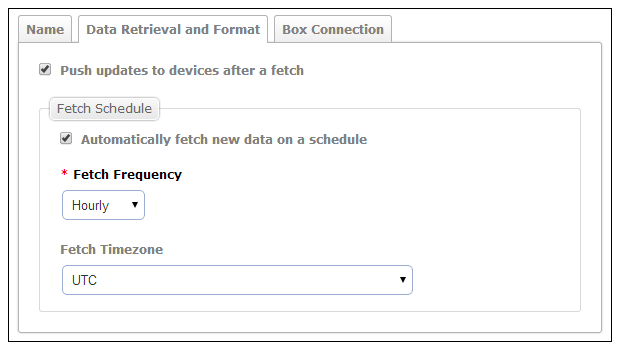
Fetch Schedule
Automatically fetch new data on a schedule:
- If checked, data will be retrieved from Amazon at the Fetch Frequency interval.
- Make sure that the team has at least one Problem Contact Email Address. If a fetch is unsuccessful for any reason, this address will receive an email with an error message and details. Without this email, it may not be immediately clear that a fetch has failed.
- If unchecked, the data source will not be updated automatically. To retrieve new data from Amazon, the data source will need to be manually updated through the "Fetch New Data" button in the web portal.
Fetch Frequency:
Choose Hourly, Daily, Weekly or Monthly. This is how often the data source will fetch new data from S3.
Fetch Timezone:
This applies to all fetch frequency options except “Hourly.” Data will be fetched at midnight in the chosen time zone.
Input Configuration
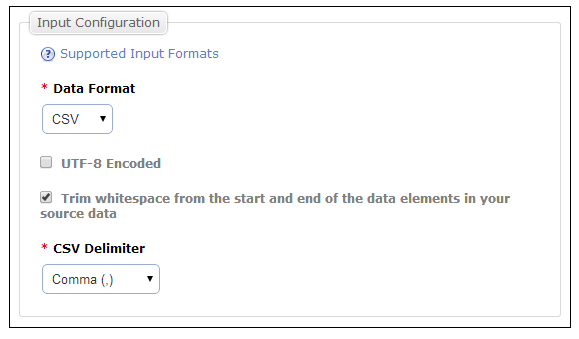
- Choose a Data Format (CSV, XML, JSON, or Excel).
- UTF-8 Encoded: If the file to upload is saved with UTF-8 encoding, check this option. If you are not sure if it is, leave this unchecked.
- Trim Whitespace: This option will remove any space, tab, or other "whitespace" characters that may be present at the beginning or end of a data value. This is recommended.
- CSV Delimiter: This option is relevant only when uploading a CSV file. When saving to delimited format from a spreadsheet application, comma is generally used as the separating character, but semi-colon may be used by some applications in some regions.
Amazon S3 Connection
Connection Configuration
Configure an AWS Connection or use an existing connection. To set up an Amazon S3 Data Source, your AWS account must have the s3:GetObject IAM permission.
In TrueContext, when a Team Admin sets up a Connection, they enter the account credentials for the third-party system. Once they save the Connection, it becomes available to TrueContext and other users for Data Source and Data Destination![]() A Data Destination specifies where to send data from a submitted form. You can use Data Destinations to automate data sharing and storage, routing data to a specific service (such as email or cloud storage) in several different formats. setup. This means that other TrueContext users on the team can fetch and access data available to the third-party user account.
A Data Destination specifies where to send data from a submitted form. You can use Data Destinations to automate data sharing and storage, routing data to a specific service (such as email or cloud storage) in several different formats. setup. This means that other TrueContext users on the team can fetch and access data available to the third-party user account.
Note:We recommend that you create a dedicated Integration User account for your third-party system and use that account to set up TrueContext Connections![]() A Connection is an integration point that's used to link a TrueContext Data Source or Data Destination to an external service to import or export data. Data Destinations and Data Sources that share the same external service can also share the same Connection.. Set up the Integration User with specific permissions and limited access to the third-party system data. This ensures that TrueContext Admin users and users with “Can Create” permissions can only access the data that they need.
A Connection is an integration point that's used to link a TrueContext Data Source or Data Destination to an external service to import or export data. Data Destinations and Data Sources that share the same external service can also share the same Connection.. Set up the Integration User with specific permissions and limited access to the third-party system data. This ensures that TrueContext Admin users and users with “Can Create” permissions can only access the data that they need.
File Path
If the file is not in a subfolder within the specified bucket, enter "/your_filename_here.csv". If it is within a subfolder, be sure to add it to the file path: "/subfolderName/your_filename_here.csv".
Bucket Name
With Amazon S3, objects are organized into "Buckets." The name entered here must be an existing Bucket, otherwise no data will be retrieved.
Fill the Source Data immediately:
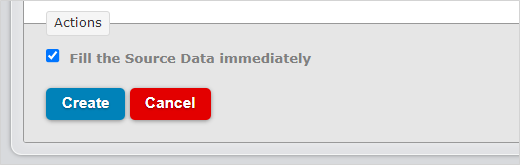
- If left unchecked, the data source will wait until the specified time and interval to retrieve data for the first time.
- If checked, the first data retrieval will occur immediately after creating the data source.
Amazon S3 Server-Side Encryption (SSE)
Amazon Web Services can handle encryption and decryption of your S3 objects for you with Server-Side Encryption (SSE); strong multi-factor encryption using 256-bit Advanced Encryption Standard (AES-256) encrypts your data and there is no need to manage your own encryption keys.
Decryption happens automatically when data is retrieved from S3. You can specify SSE when uploading your data to Amazon S3.
If uploading to an S3 bucket via REST API:
Just add the x-amz-server-side-encryption header to the request. Set the value to the encryption algorithm AES256.
If manually uploading files to an S3 bucket through the AWS Management Console:
- Once you have selected files to upload, select "Set Details" at the bottom right of the dialog box.
- Check "Use Server-Side Encryption", then proceed to upload as usual.