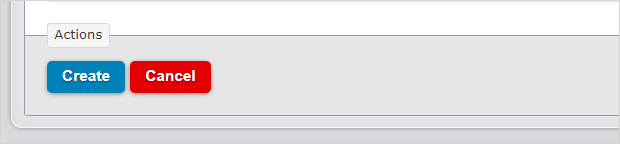CSV Documents
Available on all tiers:
About
Output data from your submitted forms in a CSV format. CSV files are intended for viewing your data in a spreadsheet format in the program of your choice (like Microsoft Excel), or for integration with other systems. This document type is extremely customizable. Choose which questions are included, eliminating any unnecessary data.
CSV files can be sent to cloud and enterprise services, web services, and more. A number of document types are available, and multiple documents can be sent with a single form submission. Read more about documents here.
Settings
Creating the document, select CSV as the document type, then follow the instructions below.
![]()
Document Basics
Name/Description
Give the document a unique name. Optionally provide a description.
Document Unique Identifier
The Document Unique Identifier (unique ID) is created automatically based on the name of the document. You can customize the unique ID as needed.
Tip:If you plan to use the embedded documents function in a FreeMarker template, you’ll need the unique ID of the embedded document.
Filename
This name applies to all instances of the document, including downloaded documents and documents sent by Data Destinations.
You download files from multiple form submissions so that you can work locally.
You or your customers receive multiple messages generated by Email Destinations.
- Use Data Reference Expression Language to reference answers in your forms.
- Static text can also be included.
- For example, %r -- %a[Customer Name] would name the file like "20140812-180001002 -- John Smith."

- Some data destinations will overwrite files with duplicate names. Make sure file names are unique by including one or more of:
- %r - the submission's reference number -- e.g. 20140920-1815562464
- %r[id] - the submission's ID - e.g. 1815562464
- %t - the time the form was submitted
Document Timezone Source
Choose a document time zone source. This is the time zone for all dates and times in your document.
- Team Preference Setting: Will use the time zone chosen for the team
- Data Record: Will use the time zone the form submission is made from (as chosen on the mobile device).
- Custom: Choose a time zone.
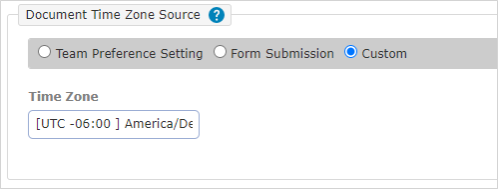
Auto-Link new forms to this document
Selecting this option will add the document as an "Additional Document" to forms created or imported after this option is set. Submissions made against these forms will be downloadable in this document format from the "Data" tab of the portal.

Configuration
Questions to Include
Options
- Include all questions: All questions will be included in the document.
- Include selected questions, hide all others: Only the selected fields will be included in the document.
- Hide selected questions, include all others: The selected fields will be hidden in the document. All other fields will be included.
The columns you specify will appear in the order that they appear in the form. Metadata columns (selected below) will appear first.
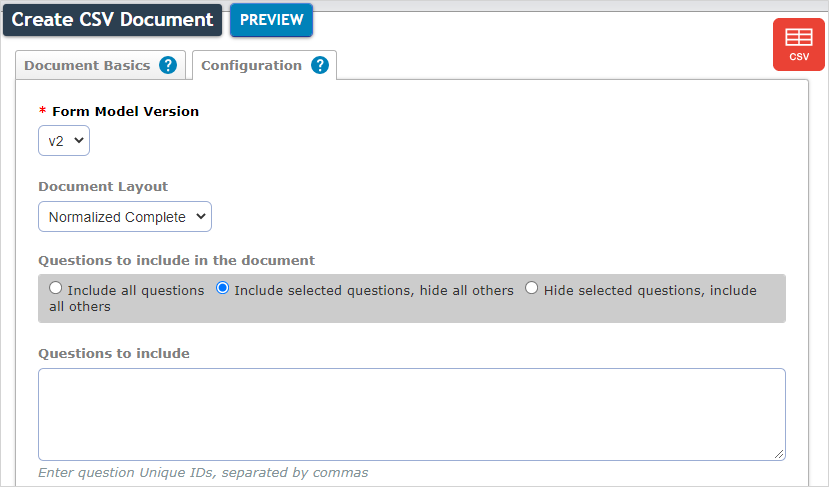
Page Orientation
Choose the layout of the CSV file.

- Horizontal: all the data from one form submission is displayed in one row
- Vertical: all the data from one form submission is displayed in one column
The first row/column (depending on chosen orientation) will show the question labels/metadata labels, shown below.
Horizontal Format |
Vertical Format |
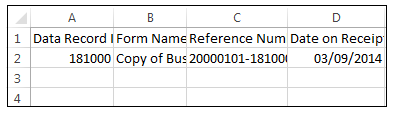
|
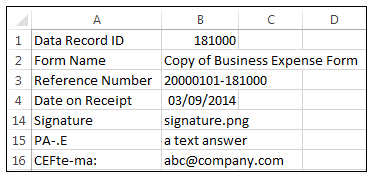
|
Metadata Columns
Metadata is automatically collected when the form is submitted.
- Move columns to the "selected" area to include them in the CSV file.
- Move them up and down in the list to control what order they will appear in.
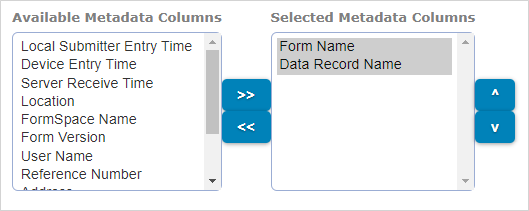
When set up is complete, press "Create." Link the document to a form in order to use it.