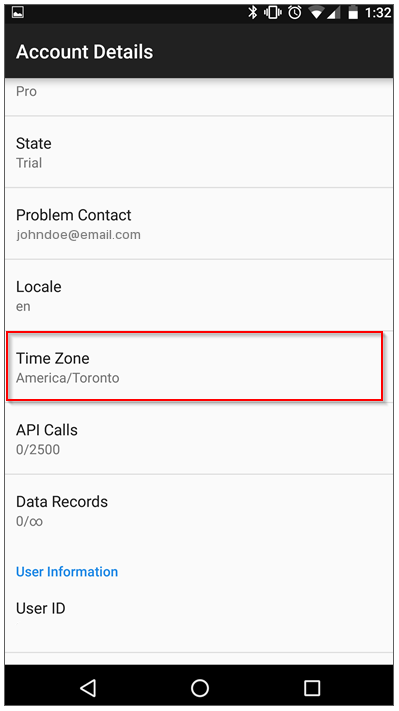Time Zone Settings
Available on all tiers:
About
Time zones in TrueContext can be set at multiple levels: the team level, the user level, on particular documents, and on user devices. The TrueContext server converts Coordinated Universal Time (UTC) to display the desired time zone.
Note:Always choose your time zones based on the city. If yours is not listed, try to find the one close to you. Certain countries, states, and provinces do not observe Daylight Savings Time, and therefore choosing solely based on time zone may cause an hour's difference while Daylight Savings Time is in effect.
Team Settings
The Team Time Zone you set in Team Settings applies to:
-
Dates and times displayed in the Web Portal for your team, including Dispatch
 The term "dispatch" refers to the act of sending a form to a mobile user or customer. Typically, a dispatched record includes some information pre-filled to give the recipient context for the work to be done. Dispatch can be manual or automated (using a Dispatch Data Destination or the TrueContext REST API). times. The Team Time Zone does not apply to times in Data Records sent from mobile devices.
The term "dispatch" refers to the act of sending a form to a mobile user or customer. Typically, a dispatched record includes some information pre-filled to give the recipient context for the work to be done. Dispatch can be manual or automated (using a Dispatch Data Destination or the TrueContext REST API). times. The Team Time Zone does not apply to times in Data Records sent from mobile devices. -
Dates and times in your team’s output documents. The time zone only applies if you set your Document Time Zone Source to Team Preference Setting.
User Profile Settings
Not all users will be in the same time zone. TrueContext has a user Preferred Time Zone setting in the User Profile.
The user time zone overrides the team time zone for dates and times displayed in the Web Portal. It does not apply to output documents. This setting matches the team time zone by default.
This feature is useful if most of the team is in one place, like New York, but this particular user is in Colorado. While other users will still see a time of 10:00AM (EST) in the web portal, this user will see it as 8:00AM (MST).
Document Time Zone Source
Data records (form submissions) can be made available to download in the form of a document -- PDF/Word/HTML, CSV, XML/JSON, and more. Each document configuration has an option to choose a document time zone source. This sets what time zone any dates/times collected in the form will be translated to in this particular document. By default, documents are set to the Form Submission time zone.
- Team Preference Setting: Shows dates and times using the Team Time Zone.
- Form Submission: Shows dates and times in the device time zone, as submitted by the user.
- Custom: Set a custom time zone to display dates and times.
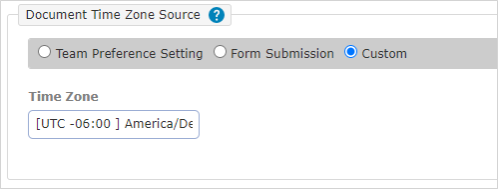
Mobile Device Settings
Your mobile device will automatically detect what time zone you are in. Dates in mobile forms, in the sent tab, etc., will automatically be shown in the time zone your device is in.
There is a Time Zone setting in the Account Details pane of the Settings screen. This changes the logged in user's time zone in the web portal and does not change the time zone displayed on the device.