Team Settings
Available on all tiers, with more options on the Advanced and Enterprise tiers:
Contents
About
Team administrators can manage and administer their team's accounts in the TrueContext web portal. Access Team Settings![]() The Team Settings page is the page where an admin can manage their team's account and edit certain information, such as assigning a Problem Contact Email Address, toggling push notifications, and viewing the account's billing information. by mousing over your username in the web portal and selecting Team Settings. Within this profile, there are four tabs.
The Team Settings page is the page where an admin can manage their team's account and edit certain information, such as assigning a Problem Contact Email Address, toggling push notifications, and viewing the account's billing information. by mousing over your username in the web portal and selecting Team Settings. Within this profile, there are four tabs.
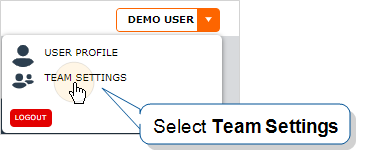
General Settings
This tab displays a summary of your team information, primary contact for your team, and preferences.
-
Team Settings
-
Team ID: The team's unique identifier. Not editable.
-
Team Name: This is viewable in the TrueContext web administration portal.
-
Problem Contact Email Addresses: Read more about Problem Contact Email Addresses.
-
Language: The default language for your users; when new users are created, this will be their default language setting for contact emails and web portal. Any user settings will override this.
-
Notify users of push updates via Push Notification messages: Read more about Push Notifications.
-
Document and Data Display Settings
-
Team Time Zone: This time zone applies to:
-
Dates and times displayed in the Web Portal for your team.
Note:New users on the team have their Preferred Time Zone set to the Team Time Zone by default. Users can change their Preferred Time Zone.
-
Dates and times in your team’s output documents. The time zone only applies to a document if you set your Document Time Zone Source to Team Preference Setting.
-
-
Default Document Language: The default language for Document metadata labels.
-
-
Primary Business Contact:
-
Name: First and last name of the primary contact for your account.
-
Email: Email address of the primary contact for your account.
-
Phone Number: Phone number of the primary contact for your account.
-
Reseller Account Executive:
For those TrueContext customers paying through a carrier, the Reseller Account Executive section contains the contact information of the account executive employed by the Carrier who is responsible for issues with TrueContext. This individual works in tandem with TrueContext to ensure full support for the entire TrueContext solution. These fields are automatically populated with values upon signing up with TrueContext and do not need to be changed.
Mobile Device Settings
This tab provides statistical data about the mobile devices being used within your team. Many mobile app settings are controlled entirely on the mobile device; read about iOS App Settings and Android App Settings.
- Max Form Submissions in Sent Box: Sets the maximum number of submitted forms each device can store. When the limit is reached, the oldest forms are removed automatically from the Sent Box.
- Default New User Allowed Device Count: Each new user can register up to three devices. When the limit is reached, adding another device deactivates the oldest one, which must be reactivated to use the app.
Device Configuration
This tab also includes information on the mobile app tabs configured to show on your users' mobile devices, like the Sent box and Inbox.
Device Support/Help Information
This tab also includes Device Support Information for your team; by default, this information is set to TrueContext Support information. Please read more on how to to customize your Device Support Information or add support information for different languages.
Billing and Usage
This tab lists your TrueContext subscriptions, billing methods and usage.
Custom Branding
This tab allows you to customize the appearance of the Mobile App on your mobile users' iOS and Android devices, as well as the TrueContext web portal and your data record documents, by applying your own branding.
Info:On the Essentials tier, custom branding is only available in Documents.
Security
Use the Security tab to set up security settings to protect your data.
App-to-App Allow List
Available on the Advanced and Enterprise tiers:
The allow list gives Admin users control over where the TrueContext Mobile App sends data from a form. This helps to protect your data from malicious actors.
Password Policy
Enforce a password policy to help your team set secure passwords. A password policy sets requirements for passwords, including:
-
Password length.
-
The number of lowercase, uppercase, numbers, and special characters the password must include.
-
Character sequences that a password cannot contain.
-
How often a user must change their password.
Info:The topic Configure a Password Policy describes how to set up a password policy in more detail.
Multi-Factor Authentication
Multi-Factor Authentication (MFA) provides an extra layer of security for users signing into TrueContext. When a user signs in with their username and password, TrueContext requests an additional authentication method to verify the user’s identity.
The
Tip:Your organization can use both MFA and SSO within your TrueContext implementation. For example, you can set up employee users for SSO and third-party contractor users for MFA native login.
Info:The topic Set Up Multi-Factor Authentication describes the available authentication methods in more detail.
Single Sign-On
Available on the Enterprise tier only:
TrueContext provides Security Assertion Markup Language (SAML) based Corporate Login/Single Sign-On (SSO). This allows users to log in to TrueContext using their corporate credentials. TrueContext Corporate Login can be used with a number of identity providers, including Okta, OneLogin, Microsoft Entra ID, and Active Directory Federation Services (ADFS).
Info:The topic Set up corporate login (Single Sign-On) describes SSO options in more detail.
Security Contacts
Security contacts are designated people in your company that TrueContext contacts by email if security or compliance issues come up. You can enter up to 12 security contact email addresses.
Session Length
The session length sets the amount of time a user can stay logged in without activity before being forced to reauthenticate. You can set different session lengths for the TrueContext Mobile App and Web Portal.