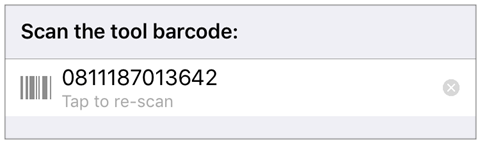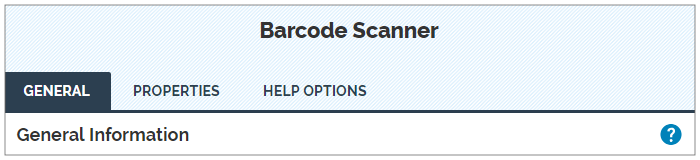Question Type: Barcode Scanner
Available on all tiers, with more options on the Advanced and Enterprise tiers:
Contents
About
Barcode Scanner questions allow the user to scan a barcode with the device's camera. This feature is supported on most, but not all, devices that have a fairly high resolution camera with auto-focus. If the camera on a mobile device does not have auto-focus capability, it is still possible to capture and decode barcodes; however, the user must manually place the camera and/or barcode so that is in focus.
The following example shows a Barcode Scanner question on an iOS device:
Form Builder
In the Form Builder, the Barcode Scanner question looks like this:
The Question Edit screen for the Barcode Scanner question type has three tabs: General, Properties, and Help Options
General
Unique ID
The Unique ID![]() A Unique ID refers to the specific identifier of a question, form page, form section, or Data Destination. Unique IDs are used as reference points when pulling data for conditional logic, Analytics projects, Data Destinations, and Documents. is the reference for the question. For more information on Unique IDs, read: Overview: Unique IDs. A Unique ID can either be auto-generated based on the question text, or customized.
A Unique ID refers to the specific identifier of a question, form page, form section, or Data Destination. Unique IDs are used as reference points when pulling data for conditional logic, Analytics projects, Data Destinations, and Documents. is the reference for the question. For more information on Unique IDs, read: Overview: Unique IDs. A Unique ID can either be auto-generated based on the question text, or customized.
Tip:You can set either front- or rear-facing camera as the default for reading barcodes. This is especially useful when scanning barcodes on wall-mounted devices.
Restrictions
Restrictions control how your mobile users interact with a question. They can be set on the question itself or controlled by Conditional Logic.
The following table shows which restrictions you can set for the question type. Note that:
-
✓ indicates a restriction that you can configure.
-
✓* indicates a restriction that is always on.
-
✘* indicates a restriction that is always off.
| Required | Read-Only | Hidden on Device | Hidden on Reports |
Keep question width to 100% |
|
| Barcode Scanner | ✓ | ✓ | ✓ | ✓ | ✓ |
Properties
Properties allow you to set up your question in various ways. The Barcode Scanner question type has simple properties, allowing you to specify which kind of barcode will be scanned. You can also apply the Router Setup property to parse and route data to subsequent questions.
Question Properties
Where possible, specify the desired type of barcode in the Properties tab to aid the speed of barcode recognition.
Barcode Standards supported by TrueContext are:
-
UPC (A or E): Universal product code seen on almost all retail products in the USA and Canada.
-
EAN (8 or 13): European Article Numbering international retail product code.
-
Code 39: General-purpose code in very wide use world-wide.
-
Code 128: Very capable code, excellent density, high reliability; in very wide use world-wide.
-
QR Code: Used for material control and order confirmation.
-
ITF: Interleaved 2 of 5 - Compact numeric code, widely used in industry, air cargo.
The following types of barcodes are supported but might be difficult to scan on older devices:
-
PDF 417: Stacked linear barcode format that can be used for postage or boarding passes, for example.
-
Data Matrix: Encodes both text and numeric data, often used for labeling small items.
Note:Other types of barcodes might work, depending on the device hardware capabilities. Test on your target devices before you deploy the form.
Router Setup
Available on the Enterprise tier only:
The Router Setup property is a question property available for Text Field, Text Area, File Upload, and Barcode Scanner question types. You can use the Router Setup to parse (subdivide) long strings of data captured by a question—such as from a barcode scan—into smaller substrings. You can then push the substrings to subsequent questions in your form.
You can use the Router Setup property to route data from Barcode Scanner questions (source questions) to the supported target question types.
Help Options
Available on the Advanced and Enterprise tiers:
Adding “Help” content to forms gives mobile users access to support and other resources out in the field. Help content is available to users through a button embedded beside a question. Any question in the form can include a link to YouTube videos, web pages, or work instructions.
Info:The topic Add Help Options to Questions describes help options in more detail.