Enable the Mobile Search Feature for your Team
![]() Mobile Search is a feature that enables mobile users to display a list of forms submitted by themselves or other users and, if configured, incomplete TrueContext Teamwork-enabled forms. A user must be connected to a network to perform a mobile search. to access their team’s submitted forms from the TrueContext server. They can access forms submitted as complete or incomplete (TrueContext Teamwork
Mobile Search is a feature that enables mobile users to display a list of forms submitted by themselves or other users and, if configured, incomplete TrueContext Teamwork-enabled forms. A user must be connected to a network to perform a mobile search. to access their team’s submitted forms from the TrueContext server. They can access forms submitted as complete or incomplete (TrueContext Teamwork![]() TrueContext Teamwork is an Enterprise tier feature that enables mobile users to transfer incomplete forms for other users to complete as part of a multi-user workflow. This can be useful for jobs that require someone else's expertise or that span multiple shifts. only). Before workers can use Mobile Search in the app, you must enable this feature at the team level. This topic describes how to enable the Mobile Search feature for all the Mobile App users on your team.
TrueContext Teamwork is an Enterprise tier feature that enables mobile users to transfer incomplete forms for other users to complete as part of a multi-user workflow. This can be useful for jobs that require someone else's expertise or that span multiple shifts. only). Before workers can use Mobile Search in the app, you must enable this feature at the team level. This topic describes how to enable the Mobile Search feature for all the Mobile App users on your team.
Info:The term submitted forms includes both completed forms and TrueContext Teamwork-enabled incomplete forms.
Available on the Advanced and Enterprise tiers:
Prerequisites
-
You must be an Admin user.
-
Your TrueContext team must be on the Advanced or Enterprise tier.
-
Check your users’ permissions:
-
Admin users can access all submitted forms from the Mobile Search.
-
Users and Mobile-only users with Can Submit FormSpace
 FormSpaces are where forms are stored and organized in the TrueContext Web Portal. A TrueContext Team may have multiple FormSpaces, depending on their needs. Admins can set FormSpace permissions to control which users have access to the forms in that FormSpace. permissions can access all submitted forms in the FormSpace.
FormSpaces are where forms are stored and organized in the TrueContext Web Portal. A TrueContext Team may have multiple FormSpaces, depending on their needs. Admins can set FormSpace permissions to control which users have access to the forms in that FormSpace. permissions can access all submitted forms in the FormSpace.
-
Info:You must also enable the Mobile Search on each form that you want to make searchable. Users can only access forms submitted after you enable the Mobile Search on your form.
Steps to enable Mobile Search for your team
-
Select your username, and then select TEAM SETTINGS.
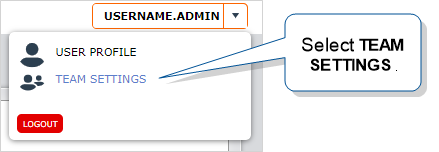
Result: The team settings page opens.
-
Select the Mobile Device tab.
-
In the Device Configuration section, select Actions, and then select Update Custom Configuration.
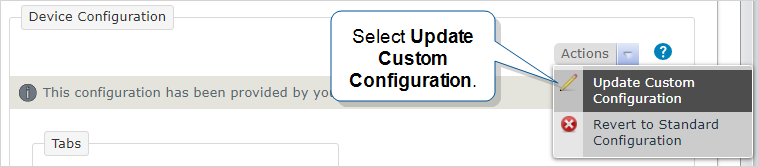
Result: The Edit Device Configuration page opens.
-
Select the Display tab ‘Search’? checkbox.
-
Do you want to change the order in which the tabs display on the mobile device?
-
If yes, In the Tab Order section, drag the tabs to change the order.
-
If no, go to step 6.
-
-
Select Update.
Result: The mobile users on your team can now access the Mobile Search from the Mobile App as shown in the following example.
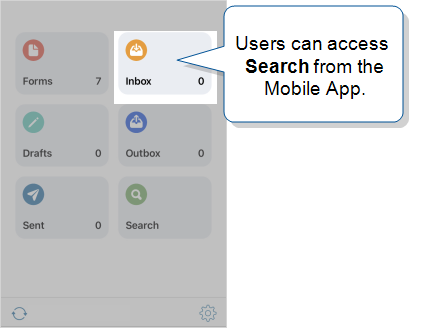
Note:Mobile users must reconcile the app to access the Mobile Search feature.