The Mobile App Tiles: iOS
By default, there are five app tiles on the iOS home page: Forms, Inbox, Drafts, Sent, and Outbox. The tiles seen may vary (and may appear in a different order) based on team settings. This topic describes what's in each tile.
Note:Field users need access to forms on their mobile devices. You must enable the Inbox, Forms, or both in your team settings to provide this access.
Available on all tiers:
Contents
Home page tile numbers
Each number in the Forms, Drafts, Inbox, Sent, and Outbox tiles indicates the number of items in each list. The following example shows seven blank forms in the Forms list and one dispatched form in the Inbox:
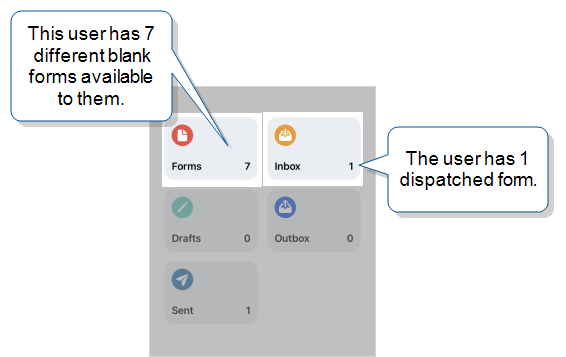
Forms
The Forms screen lists all forms available for the user to fill out. To open a form, simply tap on it. If there are multiple forms, scroll to view all available forms.
Where are my Forms?
If there are no forms listed on the Forms screen, it means no forms have been assigned. Forms must be assigned to users by a team administrator.
Read here for the steps to follow if no forms/no new forms are appearing on your device.
Inbox
While forms that appear in the Forms list can be started by the user, forms that appear in the Inbox have been initiated (or Dispatched) by a TrueContext administrator. By default, forms are listed in the Inbox in alphabetical order.
Read more about how an administrator can customize the form naming convention.
About Dispatched forms:
- An administrator prefills some information on a form, uploads the data to the web administration portal, and dispatches the partially filled form to the mobile device of a user.
- Customer information and job details are items typically filled out by an administrator before dispatching.
- Prefilled fields may be set by an administrator to Read-Only so they cannot be edited on the mobile device.
- Forms in the Inbox can be opened by tapping on them, as with all forms. The remaining fields in the form can be filled out and the form can be submitted normally.
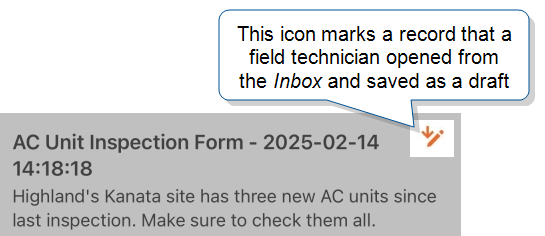
Drafts
If a field technician works on a record and saves their changes without submitting, the record saves to their Drafts. The field technician can select any record in their Drafts to continue working on it. The Drafts list includes records the field technician opened from their Inbox and then saved.
Any data in a draft will remain on the device and will not appear on the TrueContext server until the form has been submitted by the user. Once a form is submitted, it will disappear from the Drafts list.
- Delete Drafts: On the Drafts list, swipe the Form name to the left and a red icon with a trash can will show up. Select the trash can and it will remove the Draft
 A draft form is a partially filled-out form saved on a device, or a preliminary version of a form that's been saved but not deployed in the Form Builder. Form from that folder.
A draft form is a partially filled-out form saved on a device, or a preliminary version of a form that's been saved but not deployed in the Form Builder. Form from that folder.
By default, forms are listed as Drafts in alphabetical order.
Read more about how an administrator can customize the form naming convention.
Outbox
When a user submits a form, the Mobile App sends it to the Outbox. The Outbox is a temporary queue for the submitted form before it uploads to the TrueContext Web Portal![]() The TrueContext Web Portal is a web application used to manage security settings, forms, FormSpaces, other users, Data Sources, and Data Destinations.. Once the submitted form successfully uploads, it moves to the Sent list.
The TrueContext Web Portal is a web application used to manage security settings, forms, FormSpaces, other users, Data Sources, and Data Destinations.. Once the submitted form successfully uploads, it moves to the Sent list.
Note:Forms can only be uploaded to the server when the device is online.
By default, forms are listed in the Outbox in alphabetical order.
Warning: You can’t edit forms in the Outbox, but you can delete them. If you delete a form from the Outbox, you’ll lose the data that’s in the form.
Sent
The Sent list contains a mobile user’s submitted forms. By default, the Sent list can store up to 20 different submissions of a single form for seven days. Admins can configure the storage limits of individual forms in the Form Builder.
-
If Data Record Passthrough is enabled, mobile users can’t view submitted forms in the Sent list.
-
An admin can set specific forms to not display in the Sent list. Mobile users cannot check for these submitted forms in the Mobile App once they complete the form.
Users can view the names and submission dates of their submitted forms in the Sent list. Depending on the form configuration, users can also:
- Download and open a document report to review the submitted form’s details.
- Edit answers of a submitted form and re-submit it.
By default, forms are listed in order of submission date and time, with the most recently submitted form at the top.
Info:The topic The Sent list: iOS describes in more detail how to navigate the Mobile App Sent list.