FTP/Secure FTP Data Source
Available on all tiers:
About
A FTP/Secure FTP Data Source![]() Data sources, also known as "Lookups", are external sources of data that you upload or connect to TrueContext. You can reference this data in a form to populate answers or answer options. Data sources save typing, reduce errors, and make it easy to provide mobile users with only the relevant, most current data. can retrieve data from a file hosted on a remote FTP/Secure FTP server. It can automatically fetch new data on a specified schedule, saving valuable time and ensuring that the data available to users in the field is up to date.
Data sources, also known as "Lookups", are external sources of data that you upload or connect to TrueContext. You can reference this data in a form to populate answers or answer options. Data sources save typing, reduce errors, and make it easy to provide mobile users with only the relevant, most current data. can retrieve data from a file hosted on a remote FTP/Secure FTP server. It can automatically fetch new data on a specified schedule, saving valuable time and ensuring that the data available to users in the field is up to date.
Set Up an FTP/Secure FTP Data Source
- Create the data source as described here.
- Select FTP/Secure FTP Data Source as the type.
- Select a Name and optionally a Description.
- Set up the data source using the information below.
Data Retrieval and Format
Push updates to device after a fetch
If this option is selected, users will get a notification from the Mobile App after a fetch. It will prompt users to reconcile (send/receive or refresh). This setting is recommended if it is important that users have the most up-to-date data.
- With "push updates" and an automatic fetch set up, some data sources
 Data sources, also known as "Lookups", are external sources of data that you upload or connect to TrueContext. You can reference this data in a form to populate answers or answer options. Data sources save typing, reduce errors, and make it easy to provide mobile users with only the relevant, most current data. send a notification for each fetch, whether or not the data source has new data.
Data sources, also known as "Lookups", are external sources of data that you upload or connect to TrueContext. You can reference this data in a form to populate answers or answer options. Data sources save typing, reduce errors, and make it easy to provide mobile users with only the relevant, most current data. send a notification for each fetch, whether or not the data source has new data. - If the fetch schedule is hourly, users may get notifications hourly even if the data has not changed.
- Some users may find these notifications annoying or confusing. Consider the fetch frequency carefully if notifications are enabled.
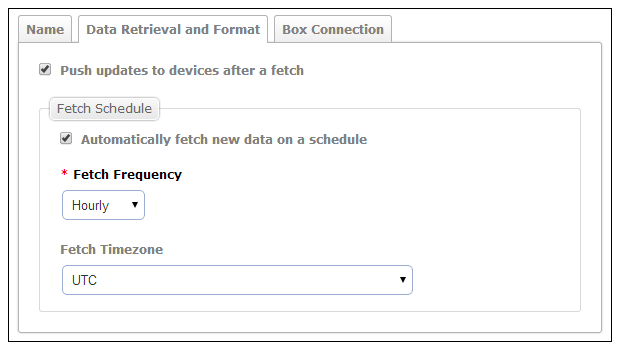
Fetch Schedule
Automatically fetch new data on a schedule:
- If checked, data will be retrieved from your FTP server at the specified Fetch Frequency interval.
- Make sure that the team has at least one Problem Contact Email Address If a fetch is unsuccessful for any reason, this address will receive an email with an error message and details. Without this email, it may not be immediately clear that a fetch has failed.
- If unchecked, the data source will not be updated automatically. To retrieve new data, the data source will need to be manually updated through the "Fetch New Data" button in the web portal.
Fetch Frequency:
Choose Hourly, Daily, Weekly or Monthly. This is how often the data source will fetch new data from the source file.
Fetch Timezone:
This applies to all fetch frequency options except “Hourly.” Data will be fetched at midnight in the chosen time zone.
Input Configuration
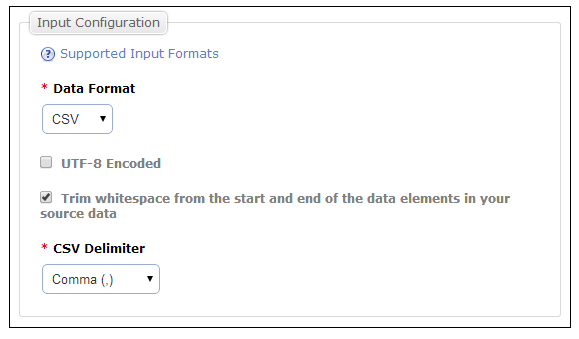
- Select the input data format (read more about Data Source Supported File Formats)
- UTF-8 Encoded: If the file to upload is saved with UTF-8 encoding, check this option. If you are not sure if it is, leave this unchecked.
- Trim white space: This option will remove any space, tab, or other "whitespace" characters that may be present at the beginning or end of a data value.
- CSV Delimiter: This option is relevant only when uploading a CSV file. When saving to delimited format from a spreadsheet application, a comma is generally used as the separating character, but semi-colon may be used by some applications in some regions.
FTP/Secure FTP Connection
Connection Configuration
Configure the FTP/Secure FTP Connection or use an existing connection.
File Path
Specify the path to the source data file on your FTP/Secure FTP server.
Fill the Source Data immediately
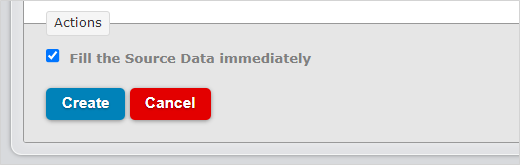
- If left unchecked, the first data retrieval will occur at the time and interval specified by the Fetch Schedule.
- If checked, the first data retrieval will occur immediately after creating the data source.