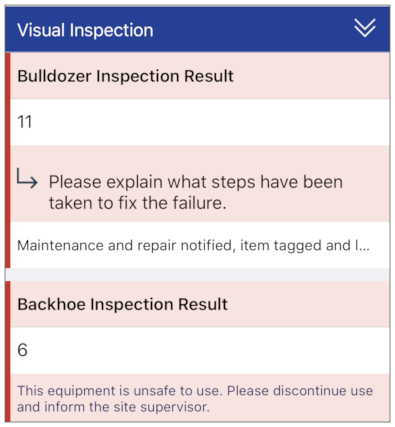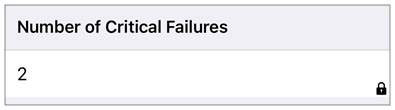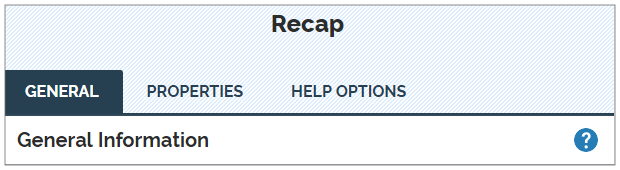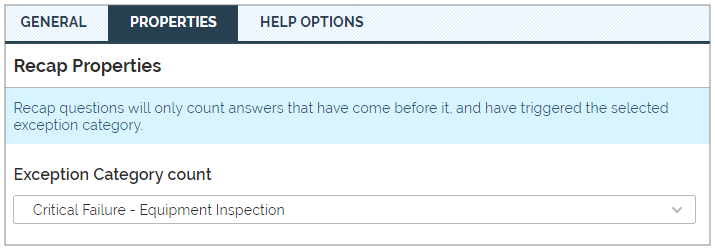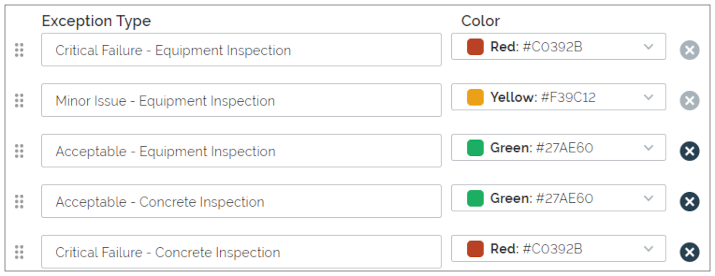Question Type: Recap
Available on the Advanced and Enterprise tiers:
Contents
About
The Recap question type is used to make a count of all the exceptions of a certain type that have been triggered prior to the Recap question.
These counts can be used to trigger Conditional Logic. For example, if there are multiple "Minor Issues" or small problems with a piece of machinery being inspected, it can be more dangerous than one single "Critical Issue". Set up an Recap question to count the number of Minor Issues and trigger Conditional Logic if it reaches a certain threshold.
An example of two "Critical Failure" exceptions being recapped is shown below on an iOS device:
Form Builder
In the Form Builder, the Recap question appears as shown below:
The Question Edit screen for the Recap question type has three tabs: General, Properties, and Help Options![]() Help Options are ways to add help content, such as YouTube videos, web pages, text, or images, to questions in a form. Mobile users simply tap the help icon next to a question to see the help that the form designer provided.. This article will go through each of the tabs.
Help Options are ways to add help content, such as YouTube videos, web pages, text, or images, to questions in a form. Mobile users simply tap the help icon next to a question to see the help that the form designer provided.. This article will go through each of the tabs.
General
Unique ID
The Unique ID![]() A Unique ID refers to the specific identifier of a question, form page, form section, or Data Destination. Unique IDs are used as reference points when pulling data for conditional logic, Analytics projects, Data Destinations, and Documents. is the reference for the question. For more information on Unique IDs, read: Overview: Unique IDs. It can either be auto-generated based on the question text, or customized.
A Unique ID refers to the specific identifier of a question, form page, form section, or Data Destination. Unique IDs are used as reference points when pulling data for conditional logic, Analytics projects, Data Destinations, and Documents. is the reference for the question. For more information on Unique IDs, read: Overview: Unique IDs. It can either be auto-generated based on the question text, or customized.
Restrictions
Restrictions control how your mobile users interact with a question. They can be set on the question itself or controlled by Conditional Logic.
The following table shows which restrictions you can set for the question type. Note that:
-
✓ indicates a restriction that you can configure.
-
✓* indicates a restriction that is always on.
-
✘* indicates a restriction that is always off.
| Required | Read-Only | Hidden on Device | Hidden on Reports |
Keep question width to 100% |
|
| Recap | ✘* | ✓* | ✓ | ✓ | ✓ |
* Recaps are Read-Only by default, as the mobile user cannot interact with them. As the user cannot interact with the question, and the question is always answered ("0" is an answer), the question cannot be set to Required.
These questions cannot be placed in a Repeatable Section![]() A Repeatable Section is a subform that contains a set of related questions. The data captured is “repeating”, because the field user can complete the same subform more than once, which creates multiple entries., a Template-Based Section, or a Footer.
A Repeatable Section is a subform that contains a set of related questions. The data captured is “repeating”, because the field user can complete the same subform more than once, which creates multiple entries., a Template-Based Section, or a Footer.
Properties
Properties allow you to set up your question in various ways.
Recap Properties
Select which Exception Category to count. Recap questions will only count questions that have:
- come before it in the form,
- triggered the selected exception.
Allowable Range
Allowable Range (Min/Max)
- Note: If the recap value falls outside of the allowable range, the user will have to adjust the answers to the questions used in the recap; they cannot edit the recap's answer directly.
Help Options
Adding "Help" content to forms gives mobile users access to support and other resources out in the field. Help content is available to users through a button embedded beside a question. Any question in the form can include a link to YouTube videos, web pages, or work instructions.
For more information on Help Content, please read: Add Help Options to Questions
How-To: Count Only the Exceptions on a Specific Page or Section.
If you wish to limit the scope of a Recap question to a single page or section, such as a particular portion of a larger inspection form, you can create multiple sets of exception categories.
For example, you want to know how many Critical Failures there are in the Equipment Inspection section of your Inspection Form, you would create Exception Categories specifically for that section: