Steps to Transfer to Myself on the Mobile App
With the Transfer to Myself feature, mobile users can submit incomplete TrueContext Teamwork![]() TrueContext Teamwork is an Enterprise tier feature that enables mobile users to transfer incomplete forms for other users to complete as part of a multi-user workflow. This can be useful for jobs that require someone else's expertise or that span multiple shifts.-enabled forms while keeping the record assigned to them. To do this, they transfer the form and select the option Myself. This sends a copy of the ongoing work to the server, making it available on any of the user’s other devices. Additionally, supervisors can view incomplete work from the TrueContext Web Portal
TrueContext Teamwork is an Enterprise tier feature that enables mobile users to transfer incomplete forms for other users to complete as part of a multi-user workflow. This can be useful for jobs that require someone else's expertise or that span multiple shifts.-enabled forms while keeping the record assigned to them. To do this, they transfer the form and select the option Myself. This sends a copy of the ongoing work to the server, making it available on any of the user’s other devices. Additionally, supervisors can view incomplete work from the TrueContext Web Portal![]() The TrueContext Web Portal is a web application used to manage security settings, forms, FormSpaces, other users, Data Sources, and Data Destinations.. This topic describes how users can use the Transfer to Myself feature on the TrueContext Mobile App
The TrueContext Web Portal is a web application used to manage security settings, forms, FormSpaces, other users, Data Sources, and Data Destinations.. This topic describes how users can use the Transfer to Myself feature on the TrueContext Mobile App
Available on the Enterprise tier only:
Contents
Prerequisites
-
Your TrueContext team must be on the Enterprise tier.
-
You must be a TrueContext Mobile Device user with Can Submit FormSpace
 FormSpaces are where forms are stored and organized in the TrueContext Web Portal. A TrueContext Team may have multiple FormSpaces, depending on their needs. Admins can set FormSpace permissions to control which users have access to the forms in that FormSpace. permissions.
FormSpaces are where forms are stored and organized in the TrueContext Web Portal. A TrueContext Team may have multiple FormSpaces, depending on their needs. Admins can set FormSpace permissions to control which users have access to the forms in that FormSpace. permissions. -
Your Mobile App version must be 25.2 or later.
-
The form you want to transfer must have the TrueContext Teamwork setting Allow users to transfer incomplete forms directly to another user enabled (Edit Form > Settings > Workflow Settings > TrueContext Teamwork).
Steps to Transfer to Myself
-
Open a form that has TrueContext Teamwork enabled.
-
Answer the questions as you normally would. You can leave any questions, including required questions, unanswered.
-
When you’re ready to continue work on another device, transfer the form.
The way that you transfer the form depends on your device.
-
iOS iPhone: Select Back, and then select Close > Transfer.
-
iOS iPad and macOS: Select Close > Transfer.
-
Android and Windows: Select the action menu, and then select Transfer.
Result: The app opens a list of options to transfer the form.
-
-
Select Myself > Send.
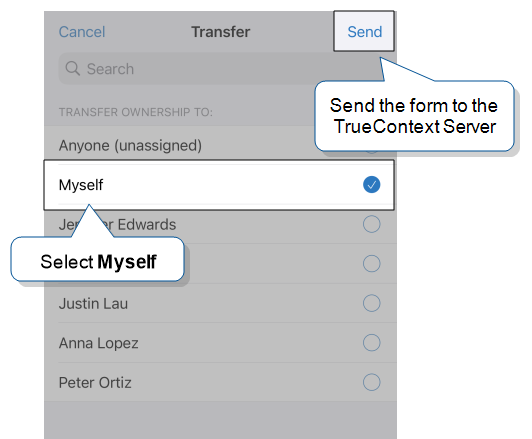
Result: The system:
-
Sends a copy of the incomplete form to the server.
-
Triggers Data Destinations set to execute for incomplete records.
-
Dispatches the incomplete form as a new Inbox item.
-
-
(Optional) On the TrueContext Mobile App on another device, open your Inbox. Open the form and continue working on it.
Note:Once you open the incomplete form on another device, you must transfer it again to make it available on other devices.