Use the Mobile Search Feature on your Device
Online Mobile App users can do a Mobile Search![]() Mobile Search is a feature that enables mobile users to display a list of forms submitted by themselves or other users and, if configured, incomplete TrueContext Teamwork-enabled forms. A user must be connected to a network to perform a mobile search. to access their team’s submitted forms from the TrueContext server. You can access completed forms or forms submitted as incomplete (TrueContext Teamwork
Mobile Search is a feature that enables mobile users to display a list of forms submitted by themselves or other users and, if configured, incomplete TrueContext Teamwork-enabled forms. A user must be connected to a network to perform a mobile search. to access their team’s submitted forms from the TrueContext server. You can access completed forms or forms submitted as incomplete (TrueContext Teamwork![]() TrueContext Teamwork is an Enterprise tier feature that enables mobile users to transfer incomplete forms for other users to complete as part of a multi-user workflow. This can be useful for jobs that require someone else's expertise or that span multiple shifts. only). This topic describes how to use the Mobile Search to find submitted forms, claim incomplete forms, and edit completed forms.
TrueContext Teamwork is an Enterprise tier feature that enables mobile users to transfer incomplete forms for other users to complete as part of a multi-user workflow. This can be useful for jobs that require someone else's expertise or that span multiple shifts. only). This topic describes how to use the Mobile Search to find submitted forms, claim incomplete forms, and edit completed forms.
Info:The term submitted forms includes both completed forms and TrueContext Teamwork-enabled incomplete forms.
Available on the Advanced and Enterprise tiers:
Prerequisites
-
Your TrueContext team must be on the Advanced or Enterprise tier.
-
You must have the Mobile App installed on your device. You must have one of the following app versions:
-
iOS—13.1 or later.
-
Android—12.7 or later.
-
Windows—12.6 or later.
-
-
Check your permissions:
-
If you’re an Admin user, you can access all submitted forms from the Mobile Search.
-
If you’re a User or a Mobile-only user with Can Submit FormSpace
 FormSpaces are where forms are stored and organized in the TrueContext Web Portal. A TrueContext Team may have multiple FormSpaces, depending on their needs. Admins can set FormSpace permissions to control which users have access to the forms in that FormSpace. permissions, you can access all submitted forms in the FormSpace.
FormSpaces are where forms are stored and organized in the TrueContext Web Portal. A TrueContext Team may have multiple FormSpaces, depending on their needs. Admins can set FormSpace permissions to control which users have access to the forms in that FormSpace. permissions, you can access all submitted forms in the FormSpace.
-
-
Your team must have the Search feature enabled for mobile devices.
-
Your team must have submitted at least one form that has the Mobile Search feature enabled.
-
To edit a complete form, the form you want to edit must have editing enabled.
-
To claim an incomplete form, the form you want to claim must have TrueContext Teamwork enabled (Enterprise tier only).
-
Your device must be online to search for submitted forms.
Search for submitted forms
-
Open the TrueContext Mobile App, and then select Search.
Result: The Search page opens.
-
Do you want to search for a form submission by name?
-
If no, you can search by state or date. Go to step 3.
-
If yes, the way you search for a form submission depends on your device.
-
iOS and Windows: Select the search box, and then enter all or part of the name of the submitted form.
-
Android: Select the search icon, and then enter all or part of the name of the submitted form in the search box.
Result: The device displays the submitted forms that match the search term you entered.
Note:The search term you enter must exactly match all or part of the form submission name. For example, if you enter the term “building inspection”, the system searches for the entire term including the space. The system doesn’t search for each word separately. The search is not case sensitive.
The following example shows the search results for the term Cherry tree lane farm.
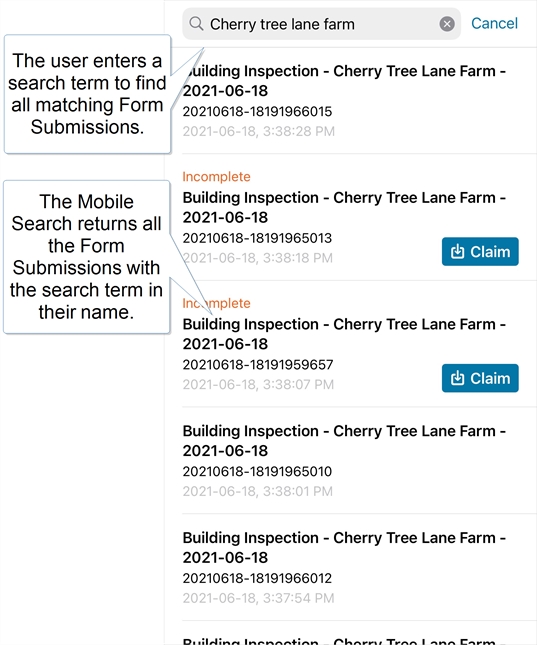
Tip:Your supervisors and team leads can customize the name of each form submission. Familiarize yourself with your company’s standards.
-
-
-
Open the Advanced search to filter your search results. The way you open the Advanced search depends on your device.
-
iOS: Select Advanced.
-
Windows: Select Advanced Search.
-
Android: Select the search icon.
Result: The Advanced search opens with options to search by Submission State and the date a user submitted the form.
Info:The topic How the Mobile Search Works describes how the Advanced Search works in more detail.
-
-
Select the Submission State and Date you want to filter your search results on, as shown in the following example.
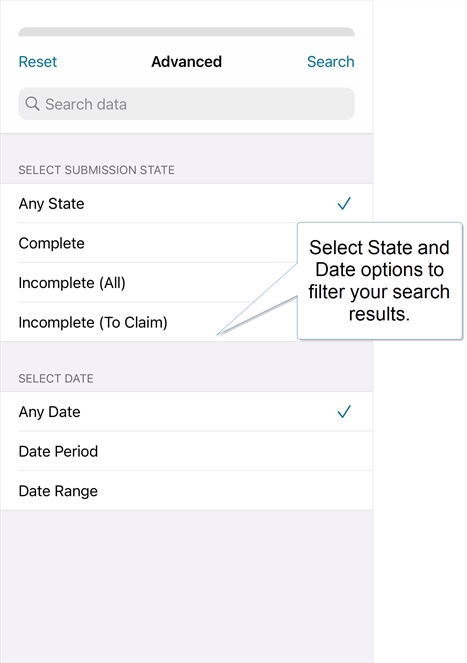
-
Select Search to apply your filters.
Result: The app displays a list of submitted forms that match the filters you selected.
-
Do you want to claim an incomplete TrueContext Teamwork-enabled form? (Enterprise tier only)
-
If yes, select Claim as shown in the following example.
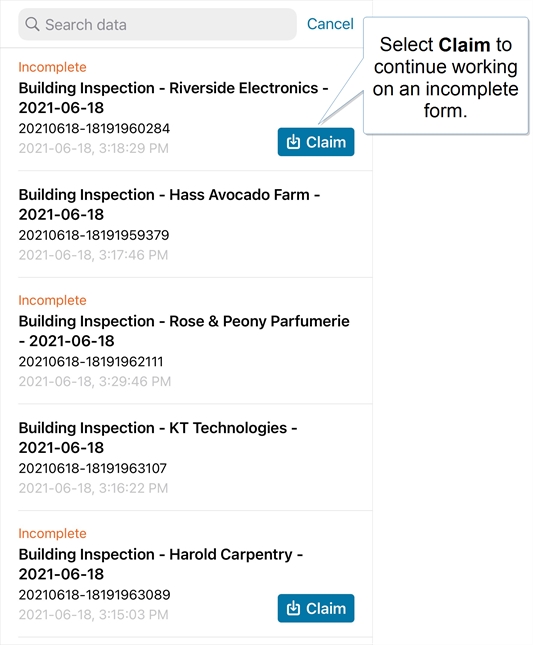
-
If no, go to step 7.
-
-
Select a submitted form to access more options.
The following example shows a submitted form that has a document available for download and has editing enabled.
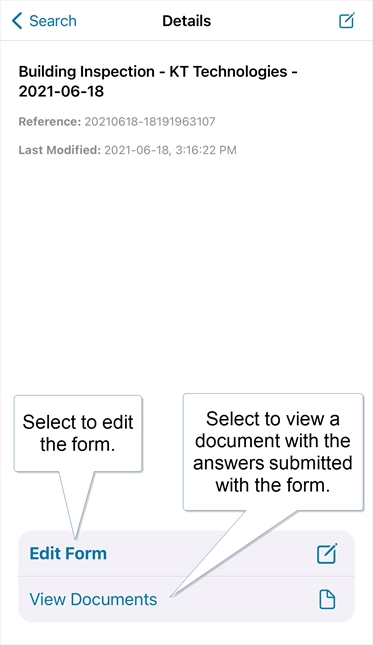
-
Do you want to view the answers submitted with the form?
-
If yes, select View Documents, and then download a document to view the submitted answers.
-
If no, go to step 9.
-
-
Do you want to edit a completed form that has editing enabled?
-
If yes, select Edit Form. You can change any answers in the form and submit it when you finish.
-
If no, go to step 10.
-
-
You can go back to the home page when you finish with your search.
Tip:The Mobile Search displays up to 100 search results. If you can’t find the submitted form you’re looking for, apply more filters with the Advanced search to refine the results.