Calculate a Score or Average Using Button Groups
Available on all tiers:
About
While using TrueContext to collect data, calculate averages and scores based on the answers a user selects. A score can be calculated as a total, an average, or a percentage. Complete compliance evaluations or health and safety audits, and forward the result to an email or SMS Data Destination if it requires immediate attention by applying filtering.
Set Up a Scoring System
Add button group questions to your form and set the data type to numeric (Integer or Decimal). The data type MUST be numeric in order to set up scoring.
Set up the values for each button group question, optionally including an alternate display. Each question should have the same button values in order for your scoring to be meaningful.
For example, on a scale from Excellent to Poor, if Excellent is a 5, Poor should be zero.
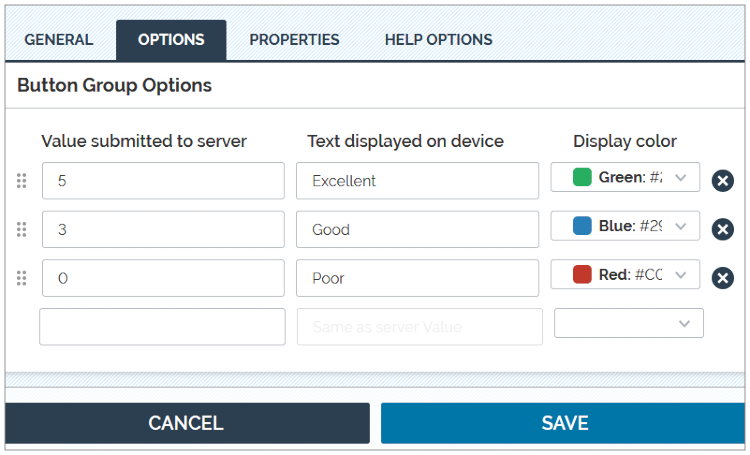
After building your input questions, identify what score you want to calculate.
-
Total: Displays the score as a value out of the maximum score. This is useful where the total number of positive or negative answers is important. For example, if there are fifty yes or no questions, the score would be a value out of 50.
-
Average: Displays the score out of the highest possible score. This is useful where an approximation of the most common score is necessary. For example, if the highest button group value is 5, the score will be a value out of 5.
-
Percentage: Displays the score as a value out of 100. This is useful for viewing overall trends where the actual number of correct answers is unnecessary. For example, if five out of ten points are earned, the score will be 50%.
Calculate a Score
- Insert a calculation question following the button groups.
- Hover over the calculation question and select Edit Properties. Under Calculation Properties, enter the calculation for your chosen scoring system:
-
To calculate total, add all button values together.
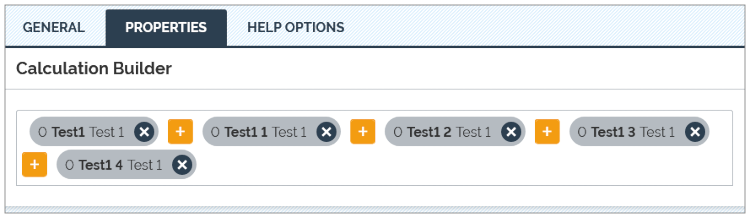
-
To calculate average, add all button values together inside a pair of curved brackets (), and divide by the total number of questions.
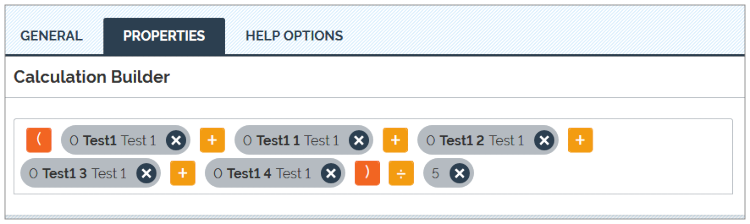
-
To calculate percentage, add all button values together inside a pair of curved brackets (), divide by the highest possible total value, and multiply by 100.
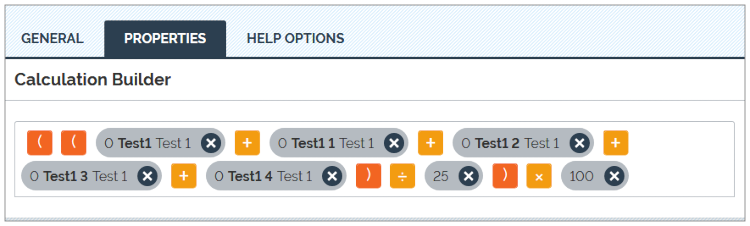
To save changes to the question, hit OK. To save changes and deploy the form, select Save and Deploy.
Advanced: Result-Based Alerts
Ensure problems are addressed quickly by setting up an email or SMS data destination, and use custom filtering rules to forward results only when submitted answers fall short of a minimum score.
- Send an email or SMS to a site manager when compliance requirements are not met.
- Dynamically sort forms into different folders in cloud services (like Box or Google Drive) based on score.
- Automatically dispatch forms for follow-up site inspections where scores are low.
Read more about setting up data destinations and applying custom filter rules.