Data Type: Free Text
Available on all tiers:
About
The Free Text data type is one of the most commonly used data types, as it can collect any type of text character. It's often used with the Text Field question type to collect names or address information in forms.
Compatible Question Types
The Free Text Data Type can be collected with many different Question Types:
| Text Field | Text Area | Dropdown, Radio Button, Multiselect | Button Group | Card List | |
| Free Text Data Type | ✓ | ✓ | ✓ | ✓ | ✓ |
- Text Field: Enter and view a single line of data. Can also be used with subsequent String Concatenation and Digit Extraction questions.
- Text Area: Enter and view a large amount of text at one time (limited to 4000 characters).
- Dropdown: Select one answer from a list of predefined answers.
- Radio Button: Select one answer from a list of predefined answers.
- Multiselect: Select one or more answers from a list of predefined answers.
- Button Group: Select one option via a 'button' display of predefined answers.
- Card List: Choose one option from a list of 2-10 media cards.
Free Text Properties
In the Form Builder![]() The Form Builder is the tool that form designers use to create forms. In the Form Builder, accessed from the TrueContext Web Portal, form designers can add and edit pages, sections, and questions, as well as attach data destinations and configure the form's settings., the settings related to the Free Text data type can be found in the "Properties" tab when editing the question. Not every setting shown below is relevant to every question type.
The Form Builder is the tool that form designers use to create forms. In the Form Builder, accessed from the TrueContext Web Portal, form designers can add and edit pages, sections, and questions, as well as attach data destinations and configure the form's settings., the settings related to the Free Text data type can be found in the "Properties" tab when editing the question. Not every setting shown below is relevant to every question type.
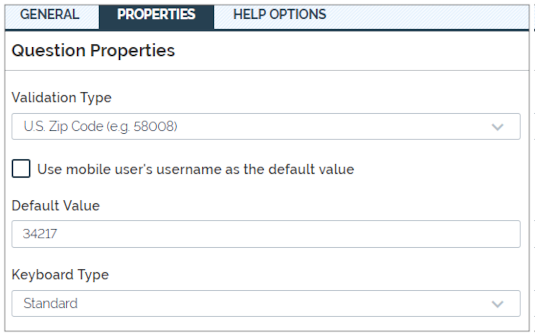
Validation
Validation checks that your users have entered information correctly.

| Text Field | Text Area | Dropdown, Radiobutton, Multiselect | |
| Text Validation is available on: | ✓ | ✓ | ✓ * |
* Validation on Dropdown/Radiobutton/Multiselect questions is intended for use on the 'Collect a text response with an "Other" option,' but will also validate predetermined answers set up in the form builder.
Pre-Built Validation Types
- Non-accented letters and numbers only, no spaces (e.g. Abc123)
- Non-accented letters only, no spaces (e.g. ABC)
- Canadian Postal Code (e.g. Z1Y 2X7): Checks for a valid A0A0A0 postal code.
- U.S. ZIP Code (e.g. 58008): Standard 5-digit ZIP codes as well as ZIP+4 format are both acceptable.
Custom Validation
Custom Validation uses a Regular Expression (regex) to validate the text your users provide. This allows you the flexibility to check almost any kind of data against certain criteria, for example, checking the number of characters entered. Note: TrueContext Support cannot help with testing your RegEx. Ensuring the expression is correct may be done using a third-party RegEx Tester.
Many Data Destinations![]() A Data Destination specifies where to send data from a submitted form. You can use Data Destinations to automate data sharing and storage, routing data to a specific service (such as email or cloud storage) in several different formats. (such as Salesforce) have character limits on fields that can be filled by TrueContext. Custom validation can ensure that your mobile users enter the right data. For example, a Project Name may be limited to 20 characters. This can be set up in the form builder like so:
A Data Destination specifies where to send data from a submitted form. You can use Data Destinations to automate data sharing and storage, routing data to a specific service (such as email or cloud storage) in several different formats. (such as Salesforce) have character limits on fields that can be filled by TrueContext. Custom validation can ensure that your mobile users enter the right data. For example, a Project Name may be limited to 20 characters. This can be set up in the form builder like so:
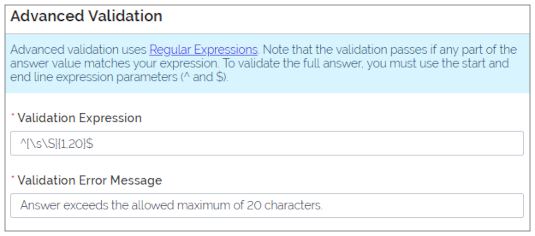
The Validation Error Message is what your mobile users see when they enter data that doesn't fit the validation. Using our example above on a device:
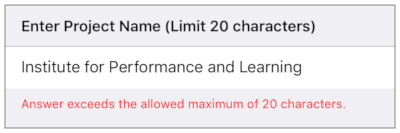
- Ensure that your regex works properly! Test your form, including the regex validation, in a test environment and on the appropriate devices (i.e. iOS, Windows, or Android) before releasing it to your mobile users.
- Write good error messages! Error messages should be clear, concise, and offer your mobile users an idea of how to fix what went wrong with the entry.
Default Value
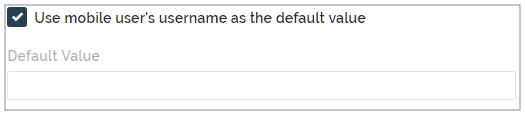
The default value will appear as an initial value when mobile users open the form. You can save your mobile users some time by entering the most common value for a question; they only have to edit it if it varies from the norm. There are some question type specific properties:
- Use mobile user's username as the default value: this will put the mobile user's TrueContext username as an answer to the question. This only applies to the Text Field question type.
Note: If a question is Required but has a default answer, it is considered Answered in the app. This means that mobile users can skip answering the question themselves.
Keyboard Type

This setting allows you to choose different keyboard Input Types based on what kind of information your mobile users will be entering. For example, it is easier to enter a URL on a keyboard that has the / and . characters easily accessible.
There are specific data types that may be easier to use for the kind of information your mobile users will be entering. For example, if you find yourself choosing an email keyboard for a Text data type, you might also want to consider using the email data type.
Below are screenshots of the various keyboard types on an Android device:
| Standard | Numeric | Phone Number |
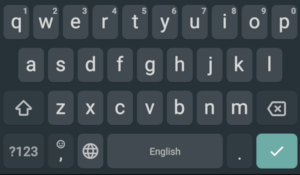
|
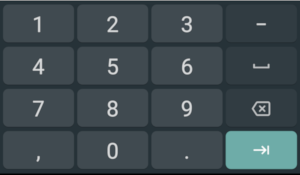
|
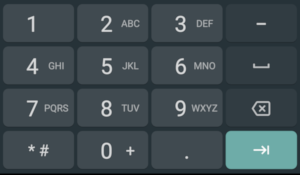
|
| URL | ||
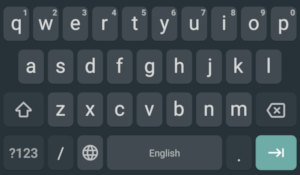
|
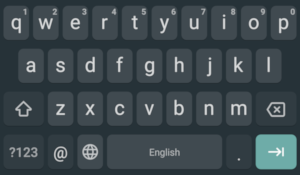
|