Connecting Destinations and Documents to Forms
Available on all tiers, with more options on the Advanced and Enterprise tiers:
Contents
About
Data Destinations![]() A Data Destination specifies where to send data from a submitted form. You can use Data Destinations to automate data sharing and storage, routing data to a specific service (such as email or cloud storage) in several different formats. control where data is sent when a form is submitted. Data is automatically routed to the chosen service in the format of your choice, making data sharing and storage an automated process.
A Data Destination specifies where to send data from a submitted form. You can use Data Destinations to automate data sharing and storage, routing data to a specific service (such as email or cloud storage) in several different formats. control where data is sent when a form is submitted. Data is automatically routed to the chosen service in the format of your choice, making data sharing and storage an automated process.
Data Destinations can:
- Deliver information in structured data formats, such as XML and JSON.
- Route form submission data to cloud and enterprise services.
- Create and update records in field-based systems such as Salesforce and Microsoft SharePoint.
- Email user-friendly PDF or Word documents to customers.
- Send notifications through SMS or social media.
One Data Destination![]() A Data Destination specifies where to send data from a submitted form. You can use Data Destinations to automate data sharing and storage, routing data to a specific service (such as email or cloud storage) in several different formats. can be linked to any number of forms in the same FormSpace
A Data Destination specifies where to send data from a submitted form. You can use Data Destinations to automate data sharing and storage, routing data to a specific service (such as email or cloud storage) in several different formats. can be linked to any number of forms in the same FormSpace![]() FormSpaces are where forms are stored and organized in the TrueContext Web Portal. A TrueContext Team may have multiple FormSpaces, depending on their needs. Admins can set FormSpace permissions to control which users have access to the forms in that FormSpace.. Multiple Data Destinations can also be linked to the same form, allowing your data to be delivered to a variety of locations simultaneously.
FormSpaces are where forms are stored and organized in the TrueContext Web Portal. A TrueContext Team may have multiple FormSpaces, depending on their needs. Admins can set FormSpace permissions to control which users have access to the forms in that FormSpace.. Multiple Data Destinations can also be linked to the same form, allowing your data to be delivered to a variety of locations simultaneously.
The following video shows you the basics of how to set up a Data Destination using the example of a Box account.
For any Salesforce Destinations (except Apex REST), ServiceNow Table Data Destinations, and Microsoft SharePoint list Data Destinations, you can link a Repeatable Destination![]() A Repeatable Destination is a TrueContext Data Destination that sends data from a Repeatable Section to a field-based, third-party system. to a Repeatable Section
A Repeatable Destination is a TrueContext Data Destination that sends data from a Repeatable Section to a field-based, third-party system. to a Repeatable Section![]() A Repeatable Section is a subform that contains a set of related questions. The data captured is “repeating”, because the field user can complete the same subform more than once, which creates multiple entries. in your form. This enables the system to send multiple rows of data to only one Destination, instead of to a separate Destination for each row.
A Repeatable Section is a subform that contains a set of related questions. The data captured is “repeating”, because the field user can complete the same subform more than once, which creates multiple entries. in your form. This enables the system to send multiple rows of data to only one Destination, instead of to a separate Destination for each row.
Don't want your forms sent anywhere? You can still download them from the portal.
Useful links on Data Destinations and Documents:
- Data Destinations Overview: Includes a list of all existing Data Destination types and links to their specific documentation.
- Creating and Managing Data Destinations: Explains how to set up a Data Destination in the web portal.
- Introduction to TrueContext Documents: Need to send a PDF to one Data Destination, but an XML file of the data to another system? The different formats are called documents, and this article explains in more detail.
Add a Destination
Data Destinations are configured in the Web Portal. For more information on Data Destinations and configuring them, please read our documentation: Creating and Managing Data Destinations.
Info:The topic Link Data Destinations to previous form versions describes how to send data from past form submissions to a different Data Destination.
To add a Data Destination to your form in the Form Builder:
-
Select the destinations tab from the top navigation pane.
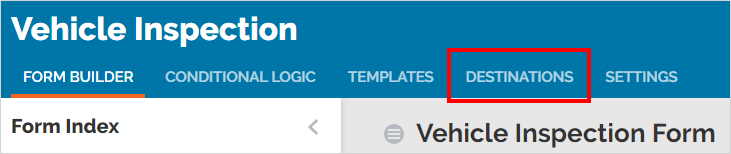
-
Select the Add a Data Destination button from the side navigation bar.
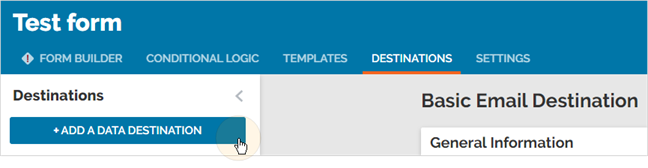
-
Select the appropriate Destination from the list.
-
Configure the options based on the information below.
General Information
This section details what kind of Destination you've selected, including Destination type (useful, if you've named the Destination something other than the type it is).
Documents
Select what documents you wish to attach to the form. Documents are how you format the form submissions' information. For more information on documents, please read: Standard layout options for PDF/Word/HTML documents.
Note:You can’t attach documents to a Repeatable Destination![]() A Repeatable Destination is a TrueContext Data Destination that sends data from a Repeatable Section to a field-based, third-party system.. This prevents duplication of the same document across multiple records.
A Repeatable Destination is a TrueContext Data Destination that sends data from a Repeatable Section to a field-based, third-party system.. This prevents duplication of the same document across multiple records.
The following table describes the Data Destinations that support or require a document.
| Requires a Document | Can have a Document, but is not required | Not compatible with Documents |
|---|---|---|
| Microsoft SharePoint Server | Amazon S3 | Google Sheets |
| Salesforce Apex REST | Box | Dispatch |
| WebDAV (HTTP PUT or PATCH) | Customer Feedback | Microsoft SharePoint List |
| Dropbox | SMS | |
| FTP/Secure FTP | ||
| Google Drive | ||
| HTTP | ||
| HTTP File Upload | ||
| Microsoft OneDrive | ||
| Microsoft OneDrive for Business | ||
| Microsoft SharePoint Document Library | ||
| Salesforce (except Apex REST) | ||
| ServiceNow Table | ||
Info:When you attach a Multi-Language Document to a Data Destination (Multi-Language add-on), you can select languages for the document files. The topic Steps to attach a Multi-Language Document to a Data Destination describes the language options in more detail.
Conditions
Conditions can optionally be applied to all TrueContext Data Destination types for more powerful and flexible handling of submitted forms and associated data. Conditions allow Data Destinations to execute only if the conditions are met. Submitted data can be routed to different destinations based on the conditions applied. Alternatively, each Data Destination can route the data in a different format to the same destination depending on the data submitted.
For more information on conditional filtering of Data Destinations, please read: Apply Filtering to Data Destinations.
Remove a Destination
Future submissions from this form will no longer be sent to the destination. The destination may still receive submissions from older versions or other forms that are connected to it.
-
Select the form that you want to work on (Forms & Integrations > List Forms).
-
Select edit form.
-
Go to the destinations tab.
-
Select a Data Destination from the list.
-
Select remove destination.
Result: The system prompts you to confirm that you want to remove the Data Destination from your form.
-
Select confirm.
Result: The system removes the Data Destination from your form.